Canon Pixma MG7500 Series K10406 Getting Started Guide
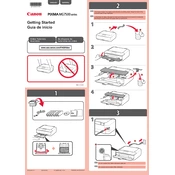
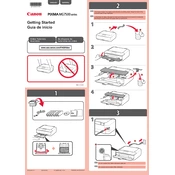
To connect your Canon Pixma MG7500 to a wireless network, press the 'Home' button on the printer, select 'Setup', then 'Wireless LAN setup'. Follow the on-screen instructions to select your network and enter the password.
Ensure that the printer is turned on and connected to the same network as your computer. Check for any error messages on the printer's display and ensure that there is paper and ink. If issues persist, restart the printer and computer.
To perform a print head alignment, go to 'Setup' on the printer's menu, select 'Maintenance', and then choose 'Print Head Alignment'. Follow the prompts to complete the alignment process.
Access the 'Setup' menu on the printer, select 'Maintenance', and choose 'Cleaning' or 'Deep Cleaning'. Follow the on-screen instructions to clean the print head.
Open the front cover and wait for the cartridge holder to stop moving. Press down on the cartridge you wish to replace to release it, then remove it. Insert the new cartridge and press until it clicks into place. Close the cover.
Yes, you can print from a mobile device using the Canon PRINT app. Ensure your printer is connected to the same network as your device, download the app, and follow the instructions to add your printer.
Place the document on the scanner glass, select 'Scan' on the printer's home screen, and choose your preferred scan settings. Start the scan and save the file to your computer.
Check the ink levels and replace any empty cartridges. Perform a print head cleaning from the 'Maintenance' menu and ensure the paper is loaded correctly.
Visit the Canon support website, download the latest firmware for the MG7500 series, and follow the provided instructions to install it on your printer.
Regularly clean the print head, perform print head alignments, keep the printer software up-to-date, and ensure the printer is free from dust and debris to maintain optimal performance.