Canon Pixma MG6400 Series Getting Started Guide
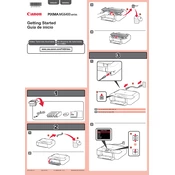
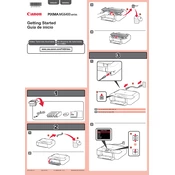
To connect your Canon Pixma MG6400 to a Wi-Fi network, press the Home button, select 'Setup', choose 'Wireless LAN setup', and follow the on-screen instructions to connect to your network.
First, check if there is any error message on the printer's display. Ensure that the printer is connected to the network, and that there are no paper jams. Restart the printer and your computer to see if the issue resolves.
To perform a nozzle check, go to 'Setup' on the printer, select 'Maintenance', and then choose 'Nozzle Check'. The printer will print a test pattern to help identify any print quality issues.
For the best photo printing results, use Canon's own photo paper products such as 'Canon Photo Paper Plus Glossy II' or 'Canon Photo Paper Pro Platinum'.
To replace an ink cartridge, open the top cover to access the ink cartridge holder. Remove the empty cartridge by pressing the tab and pulling it out. Insert the new cartridge until it clicks into place, and then close the cover.
To clean the print head, access the 'Setup' menu, select 'Maintenance', and then choose 'Cleaning'. Follow the on-screen instructions to complete the cleaning process.
Place your document on the scanner glass, launch the Canon IJ Scan Utility on your computer, select 'Document' or 'Photo', and click 'Scan'. The scanned document will be saved to your computer.
Blank pages may be caused by empty ink cartridges, clogged print heads, or improper paper settings. Check the ink levels and perform a nozzle check to diagnose the issue.
To update the firmware, download the latest version from Canon's official website, connect the printer to your computer, and run the firmware update utility. Follow the on-screen instructions to complete the update.
Ensure that the printer is powered on and properly connected to your network. Restart both the printer and your computer. If the issue persists, check for any software updates or reinstall the printer driver.