Canon Pixma MG6320 Series K10385 Getting Started Guide
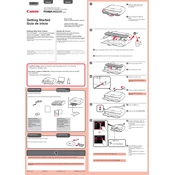
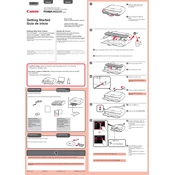
To connect your Canon Pixma MG6320 to a wireless network, press the Home button on the printer's control panel. Use the touch screen to select 'WLAN' and then 'Wireless LAN setup'. Choose 'Standard setup' and select your network from the list. Enter your Wi-Fi password when prompted and confirm to complete the setup.
First, ensure that the printer is powered on and connected to the same network as your computer. Check for any error messages on the printer's screen. Make sure the printer has enough ink and paper. You can also try restarting both the printer and the computer. If the issue persists, reinstall the printer drivers from Canon's official website.
To perform a print head alignment, go to the printer's setup menu and select 'Maintenance'. Choose 'Print Head Alignment' and follow the on-screen instructions. This process will print a sheet that helps align the print head for better print quality.
For the best print quality, use Canon's own branded photo paper such as Canon Photo Paper Pro Platinum or Canon Photo Paper Plus Glossy II. Ensure you select the correct paper type in the printer settings before printing.
To replace the ink cartridges, make sure the printer is on. Open the front cover, and then the paper output tray. Wait for the ink cartridge holder to move to the replacement position. Press down on the empty cartridge to release it, and remove it from the slot. Insert the new cartridge in the correct direction and push it up until it clicks into place.
To scan a document, place it on the scanner glass or in the document feeder. On the printer's touch screen, select 'Scan' and choose your desired scanning option. You can scan to a computer, email, or cloud service. Follow the prompts to complete the scan.
Refer to the printer's manual or Canon's support website for the specific error code displayed. Common solutions include checking for paper jams, ensuring ink cartridges are installed correctly, and restarting the printer.
To clean the print head, access the printer's maintenance menu and select 'Cleaning' or 'Deep Cleaning'. Follow the on-screen instructions. This will help clear any clogged nozzles and improve print quality.
Yes, you can print from your smartphone using Canon's PRINT Inkjet/SELPHY app. Ensure your printer is connected to the same wireless network as your smartphone, then open the app and follow the instructions to print your documents or photos.
Regular maintenance for the Canon Pixma MG6320 includes cleaning the print head, performing print head alignment, checking and cleaning the paper feed rollers, and ensuring the printer firmware is up to date. These tasks help maintain optimal print quality and performance.