Canon Pixma MG6220 Series K10369 Getting Started Guide
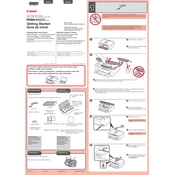
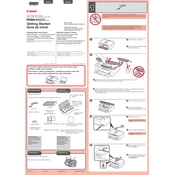
To perform a nozzle check, turn on the printer, load plain paper, and press the 'Home' button. Navigate to 'Setup', then 'Maintenance', and select 'Nozzle Check'. Follow the on-screen instructions to print the nozzle check pattern.
Ensure that the ink cartridges are properly installed and contain sufficient ink. Perform a print head cleaning from the 'Maintenance' menu to resolve potential clogging issues.
Press the 'Home' button, select 'Setup', and navigate to 'Wireless LAN Setup'. Choose 'Easy Setup', and follow the prompts to connect to your wireless network by selecting your SSID and entering the password.
Open the paper output tray, then lift the scanner cover. Wait for the ink carriage to stop moving, then press the tab on the old cartridge and remove it. Insert the new cartridge until it clicks into place, then close the scanner cover.
Ensure that the cartridge is compatible with your printer model and is properly seated in the carriage. Try removing and reinstalling the cartridge. If the issue persists, clean the cartridge contacts with a soft, lint-free cloth.
Place the document on the scanner glass, press the 'Scan' button, and select the type of scan you want to perform. Follow the on-screen instructions to complete the scanning process.
Check that the paper is loaded correctly and adjust the paper guides to fit the paper width. Ensure the paper type and size settings match the paper loaded in the printer.
Press the 'Home' button, navigate to 'Setup', then select 'Device Settings'. Choose 'Reset Setting', and select 'All Data'. Confirm the reset process to restore the printer to factory settings.
Turn off the printer and unplug it. Check the paper path for any small debris or torn pieces of paper. Ensure the paper is loaded correctly and not exceeding the paper limit. Reboot the printer to reset the error message.
Visit the Canon support website and download the latest firmware for your printer model. Follow the instructions provided with the firmware download to update the printer via USB or network connection.