Canon Pixma MG5600 Series K10412 Getting Started Guide
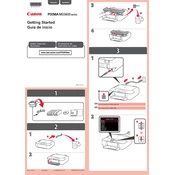
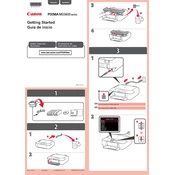
To connect your Canon Pixma MG5600 to a wireless network, press the 'Menu' button on the printer. Navigate to 'Wireless LAN setup' and select 'OK'. Choose 'Standard setup' and select your network from the list. Enter your wireless password when prompted and press 'OK'.
If your Canon Pixma MG5600 is not printing, ensure that it is turned on and connected to the same network as your computer. Check for any error messages on the printer display, and make sure there is paper in the tray and sufficient ink in the cartridges. Restart both the printer and computer if necessary.
To perform a nozzle check on your Canon Pixma MG5600, press the 'Menu' button, select 'Setup', and then choose 'Maintenance'. Select 'Nozzle Check' and press 'OK'. The printer will print a test pattern to check for any clogs or issues.
To replace an ink cartridge in the Canon Pixma MG5600, open the front cover and wait for the ink carriage to stop moving. Press down on the cartridge you wish to replace to release it, then remove it. Insert the new cartridge and push up until it clicks into place. Close the front cover.
To clean the print head of your Canon Pixma MG5600, press the 'Menu' button, navigate to 'Setup', and select 'Maintenance'. Choose 'Cleaning' or 'Deep Cleaning' as needed, and press 'OK'. The printer will initiate the cleaning process.
Paper jams in the Canon Pixma MG5600 can be caused by loading too much paper, using damaged paper, or not aligning the paper guides correctly. To fix a paper jam, gently pull the jammed paper out from the paper output slot or rear tray. Ensure the paper is loaded correctly and try printing again.
To scan a document using the Canon Pixma MG5600, place the document on the scanner glass, face down. On your computer, open the Canon IJ Scan Utility, select 'Document' or 'Photo', and click 'Scan'. The scanned document will be saved to your computer.
If your Canon Pixma MG5600 is printing blank pages, check if the ink cartridges are empty or improperly installed. Run a test print to ensure the nozzles are not clogged. Perform a print head cleaning if necessary.
To update the firmware on your Canon Pixma MG5600, download the latest firmware from Canon's official website. Connect your printer to the computer via USB, run the firmware update utility, and follow the on-screen instructions.
Regular maintenance for the Canon Pixma MG5600 includes cleaning the print head, checking for and removing paper jams, ensuring ink cartridges are full and correctly installed, and occasionally updating the printer firmware.