Canon Pixma MG3600 Series K10425 Getting Started Guide
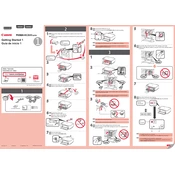
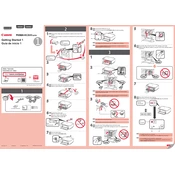
To connect your Canon Pixma MG3600 printer to Wi-Fi, press and hold the Wi-Fi button on the printer until the ON lamp flashes. Then, press the Color button, followed by the Wi-Fi button. Ensure the Wi-Fi lamp is flashing rapidly. Next, on your router, press the WPS button within 2 minutes. The printer will connect to the network automatically.
To perform a nozzle check, make sure the printer is turned on and has paper loaded. Open the printer driver setup window on your computer, and select 'Maintenance'. Click on 'Nozzle Check' and follow the on-screen instructions to print the test pattern.
If your printer is not printing, check if it is properly connected to your computer or network. Ensure there is enough paper and ink. Check for any error messages on the printer display or computer. Restart both the printer and computer. If the problem persists, reinstall the printer drivers.
To replace an ink cartridge, ensure the printer is on. Open the front cover and the paper output tray. The cartridge holder will move to the replacement position. Press down on the cartridge to release it, then remove it. Insert the new cartridge and push it up until it clicks into place. Close the front cover.
To clear a paper jam, turn off the printer and unplug it. Open the front cover and gently pull out any jammed paper. Check the rear side as well and remove any obstructions. Ensure there are no small pieces of paper left inside. Once cleared, close the cover, plug in the printer, and turn it on.
To scan a document, place the document on the scanner glass. Open the IJ Scan Utility on your computer. Select 'Document' or 'Photo' depending on what you are scanning. Click on 'Scan'. The scanned document will be saved to your designated folder.
To clean the print head, ensure the printer is on. Open the printer driver setup window on your computer, and select 'Maintenance'. Click on 'Cleaning' or 'Deep Cleaning'. Follow the prompts to clean the print head. It is advised to print a test page afterwards.
To reset the printer to factory settings, turn off the printer. Press and hold the Stop button while pressing the Power button. Release the Stop button, then press it five times while still holding the Power button. Release the Power button. The printer will reset to factory settings.
To enable double-sided printing, open the document you wish to print and go to 'Print' settings. In the printer driver settings, select 'Duplex Printing'. Choose 'Automatic' or 'Manual', depending on your preference. Confirm your settings and proceed to print.
If the printer is printing blank pages, check the ink levels and replace any empty cartridges. Ensure the cartridges are installed correctly. Run a print head cleaning from the printer's maintenance menu. If the issue persists, reinstall the printer drivers.