Canon Pixma MG3500 Series Getting Started Guide
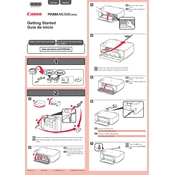
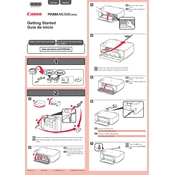
To connect your Canon Pixma MG3500 to a Wi-Fi network, press and hold the Wi-Fi button on the printer until the power light flashes. Then, press the WPS button on your router within two minutes. Ensure both lights are steady to confirm the connection.
If your Canon Pixma MG3500 isn't printing, check that it is powered on and connected to the correct network. Ensure the printer is set as the default printer on your computer and that there are no pending print jobs in the queue. Restart the printer and computer if necessary.
To perform a nozzle check, turn on the printer and load plain paper. Open the printer driver setup window on your computer, select 'Maintenance' tab and click 'Nozzle Check'. Follow the on-screen instructions to print the nozzle check pattern.
If your printer is printing blank pages, check the ink levels in the cartridges and replace them if necessary. Perform a print head cleaning from the printer's maintenance settings and ensure the cartridges are installed correctly.
To replace the ink cartridges, make sure the printer is on and open the front cover. Wait for the print head to stop moving, then push down on the cartridge to release it. Remove the old cartridge, insert the new one, and close the cover.
Yes, you can print from your smartphone using the Canon PRINT app. Download the app from the App Store or Google Play, connect your phone to the same network as the printer, and follow the app instructions to print documents or photos.
To scan a document, place it on the scanner glass, open the IJ Scan Utility on your computer, and select 'Document' or 'Photo' depending on your scan type. Adjust settings as needed and click 'Scan' to begin.
Regular maintenance tasks include cleaning the print head and rollers, checking ink levels, performing nozzle checks, and updating the printer's firmware to ensure optimal performance.
To resolve paper jams, turn off the printer and gently remove any jammed paper from the input and output trays. Check for small pieces of paper stuck inside. Ensure the paper is loaded correctly and not exceeding the tray capacity.
To reset the printer to factory settings, press and hold the 'Stop' button until the alarm light flashes 19 times. Release the button, and the printer will reset to its default settings.