Canon Pixma MG3120 Series K10372 Getting Started Guide
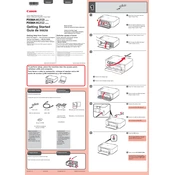
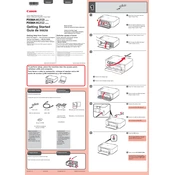
To connect your Canon Pixma MG3120 to a wireless network, press the 'Maintenance' button on the printer repeatedly until the LED displays 'n'. Then, press the 'Color' button followed by the 'Black' button. Press 'Maintenance' again until the LED shows '1'. Press 'Color' to activate the wireless setup, and follow the on-screen instructions using the printer's software on your computer.
If your Canon Pixma MG3120 is not printing, check if there are any error messages on the printer's display. Ensure the printer is properly connected to your computer or network. Verify that the printer has enough ink and paper. Try restarting both the printer and your computer. If the issue persists, reinstall the printer driver.
To perform a print head alignment on your Canon Pixma MG3120, load paper into the printer. Hold the 'Maintenance' button until the LED displays 'k', then press the 'Color' button. The printer will print an alignment page. Follow the instructions on the printed page to complete the alignment.
The Canon Pixma MG3120 uses PG-240 and CL-241 ink cartridges. PG-240 is the black ink cartridge, and CL-241 is the color ink cartridge. High-capacity versions are also available as PG-240XL and CL-241XL.
To clean the print head of your Canon Pixma MG3120, ensure the printer is on and load paper. Press the 'Maintenance' button repeatedly until the LED displays 'H', then press the 'Color' button. The printer will perform a cleaning cycle. If necessary, repeat the process up to two more times.
To scan a document with the Canon Pixma MG3120, place the document on the scanner glass. Open the Canon IJ Scan Utility on your computer, select 'Document', and click 'Scan'. The scanned document will be saved to your computer.
To replace ink cartridges in the Canon Pixma MG3120, ensure the printer is on. Open the front cover and the paper output tray. Wait for the cartridge holder to move to the replacement position. Remove the empty cartridge and insert a new one. Close the cover and tray.
If your Canon Pixma MG3120 is printing blank pages, check if the ink cartridges are empty or not installed correctly. Run a print head cleaning cycle. Ensure the paper settings in your printer driver match the paper loaded in the printer.
To reduce paper jams in your Canon Pixma MG3120, ensure that the paper is loaded correctly and not exceeding the paper limit. Use the recommended paper types and sizes. Regularly check and clean the paper feed rollers.
If your Canon Pixma MG3120 is not connecting to Wi-Fi, ensure that the Wi-Fi password is correct. Restart your printer and router. Check if the printer is within range of the wireless network. Re-run the wireless setup process if necessary.