Canon Pixma MG2220 Series K10380 Getting Started Guide
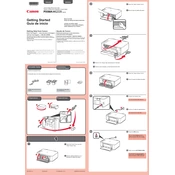
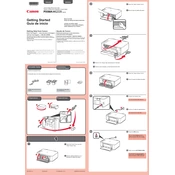
To install the Canon Pixma MG2220 printer drivers, visit the Canon support website, download the appropriate drivers for your operating system, and follow the on-screen instructions to complete the installation.
First, ensure that the printer is powered on and connected to your computer. Check for any error messages on the printer's display. Verify that there is enough paper and ink, and that there are no paper jams. Restart the printer and your computer if necessary.
To perform a print head alignment, access the printer settings on your computer, navigate to 'Maintenance', and select 'Print Head Alignment'. Follow the prompts to complete the process.
The Canon Pixma MG2220 uses Canon PG-240 (black) and CL-241 (color) ink cartridges.
To clean the print head, open the Canon printer software on your computer, go to the 'Maintenance' tab, and select 'Cleaning' or 'Deep Cleaning'. Follow the on-screen instructions to proceed with the cleaning process.
A paper jam error can occur if there is paper stuck inside the printer. Turn off the printer, carefully remove any jammed paper, and check for any remaining pieces. Turn the printer back on to see if the error is resolved.
The Canon Pixma MG2220 model does not support wireless networking. It connects to a computer via a USB cable.
To scan a document, place it on the scanner glass, open the Canon IJ Scan Utility on your computer, and select the 'Document' or 'Photo' option. Follow the prompts to complete the scan.
If your printer is printing blank pages, check the ink levels and replace cartridges if necessary. Run a nozzle check pattern from the printer's maintenance menu to see if the print head needs cleaning.
To perform a factory reset, turn on the printer, press the 'Setup' button, navigate to 'Device settings', select 'Reset setting', and then choose 'Reset all'. Confirm to reset the printer to its default settings.