Canon Pixma iX6800 Series Getting Started Guide
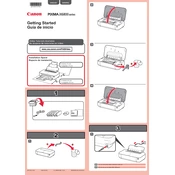
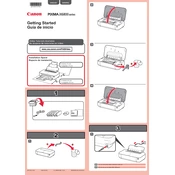
To install the Canon Pixma iX6800 printer drivers on Windows 10, visit the Canon support website, download the latest drivers for your printer model, run the installer, and follow the on-screen instructions to complete the installation. Ensure that your printer is connected to the computer via USB or network during the installation process.
If your Canon Pixma iX6800 printer is not connecting to Wi-Fi, check to ensure that the Wi-Fi network is functioning properly. Verify that the printer is within range of the router and that the correct network password is entered. You may also need to restart your printer and router to resolve connectivity issues.
If your printed documents have streaks or lines, clean the print head using the printer's maintenance software. Access the maintenance menu on your printer, select 'Cleaning' or 'Deep Cleaning', and follow the prompts. If the issue persists, check the ink levels and replace any low or empty cartridges.
To print borderless photos with the Canon Pixma iX6800, open your printer settings on your computer, select the media type as photo paper, and choose the borderless printing option. Ensure that the correct paper size is selected, and adjust the quality settings as desired before printing.
Regular maintenance tasks for the Canon Pixma iX6800 include cleaning the print head, checking and replacing ink cartridges, performing nozzle checks, and updating the printer firmware. These tasks help ensure optimal print quality and printer longevity.
To resolve paper jams in the Canon Pixma iX6800, turn off the printer and open the front cover. Gently remove any jammed paper, ensuring no pieces are left inside. Check the paper tray for misaligned paper and reload it correctly. Turn the printer back on and resume printing.
Yes, the Canon Pixma iX6800 can print on various media types, including plain paper, photo paper, and envelopes. Ensure that you select the correct media type and size in the printer settings before printing to achieve the best results.
The Canon Pixma iX6800 does not support automatic duplex printing. However, you can manually print on both sides by printing the odd pages first, reinserting the paper, and then printing the even pages. Use the printer settings to guide the manual duplex process.
If your Canon Pixma iX6800 is printing blank pages, check the ink levels to ensure they are not empty. Perform a nozzle check and clean the print head if necessary. Ensure that the correct printer settings and paper size are selected. If the problem persists, reinstall the printer drivers.
To update the firmware on your Canon Pixma iX6800, visit the Canon support website, download the latest firmware update for your printer model, and follow the instructions provided. Connect your printer to your computer and ensure it remains on during the update process.