Canon Pixma iP8700 Series Getting Started Guide
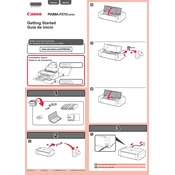
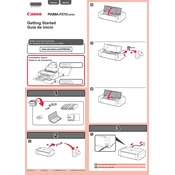
To connect your Canon Pixma iP8700 to a wireless network, press the Wi-Fi button on the printer until the power lamp flashes, then select your network from the printer's control panel and enter the password.
If your Canon Pixma iP8700 is not printing properly, check for clogged print heads, ensure that the ink cartridges are properly installed, and verify that the correct printer drivers are installed on your computer.
To perform a print head alignment on the Canon Pixma iP8700, access the printer driver setup window on your computer, click on 'Maintenance', and then select 'Print Head Alignment'. Follow the on-screen instructions.
For optimal photo printing on the Canon Pixma iP8700, it is recommended to use Canon's Photo Paper Pro Platinum or Photo Paper Plus Glossy II for the best quality prints.
To resolve error code B200 on your Canon Pixma iP8700, try turning off the printer, unplugging it from power, and checking for any obstructions. If the error persists, contacting Canon support for further assistance is recommended.
To clean the print head on a Canon Pixma iP8700, access the printer driver setup window, click on 'Maintenance', and select 'Cleaning' or 'Deep Cleaning'. Follow the on-screen instructions.
If your Canon Pixma iP8700 is printing blank pages, check the ink levels, ensure the print head nozzles are not clogged, and verify that the correct print settings are selected in your printer driver.
To replace an ink cartridge in the Canon Pixma iP8700, open the front cover, wait for the print head holder to move to the replacement position, and then remove the empty cartridge. Insert the new cartridge until it clicks into place.
Yes, the Canon Pixma iP8700 supports borderless photo printing. You can enable this feature by selecting 'Borderless Printing' in the print settings of your printer driver.
To update the firmware on your Canon Pixma iP8700, download the latest firmware from Canon's official website, and follow the provided instructions to install it using a USB connection to your computer.