Canon Pixma iP6310D Series Setup Instructions
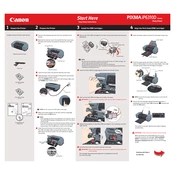
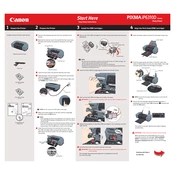
To install the Canon Pixma iP6310D printer driver on Windows 10, first download the latest driver from Canon's official website. Run the setup file and follow the on-screen instructions to complete the installation. Connect the printer to your computer via USB when prompted.
Ensure the power cable is properly connected to both the printer and a working electrical outlet. Check for any blown fuses or tripped circuit breakers. If the issue persists, try using a different power cable or contact Canon support.
To perform a print head alignment, turn on the printer and load plain paper in the rear tray. Open the printer properties on your computer and go to the 'Maintenance' tab. Click on 'Print Head Alignment' and follow the instructions provided.
For best results in photo printing, use Canon's Photo Paper Plus Glossy or Photo Paper Plus Semi-Gloss. These papers are designed to work optimally with the Canon iP6310D's ink system.
Access the printer's maintenance settings on your computer and select 'Cleaning' under the 'Maintenance' tab to clean the print head automatically. If necessary, perform a 'Deep Cleaning' for more thorough cleaning.
Ensure the USB cable is securely connected to both the printer and the computer. Try using a different USB port or cable. Also, make sure the printer drivers are correctly installed. Reboot your computer if needed.
To check the ink levels, open the Canon IJ Status Monitor from your computer. This can be accessed via the printer driver properties. The ink levels for each cartridge will be displayed in the status monitor.
Horizontal lines can occur due to clogged print nozzles. Perform a nozzle check from the 'Maintenance' tab in the printer properties and clean the print head if necessary. Ensure you are using the correct paper type settings.
Turn on the printer and open the top cover. The cartridge holder will move to the replacement position. Gently push down on the cartridge you want to replace to release it, then remove it. Insert the new cartridge and push it up until it clicks into place.
Check if the ink cartridges are properly installed and have sufficient ink. Run a print head cleaning cycle from the 'Maintenance' tab in the printer properties. Ensure the document you are trying to print has content.