Canon Pixma iP4920 Series K10367 Getting Started Guide
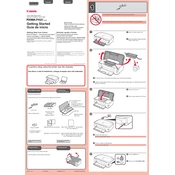
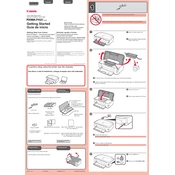
To perform a print head alignment on your Canon Pixma iP4920, access the printer settings on your computer. Go to 'Maintenance' and select 'Print Head Alignment'. Follow the on-screen instructions to complete the process.
Check if the color ink cartridges are installed correctly and have sufficient ink. Run a nozzle check from the 'Maintenance' tab in the printer settings to ensure the print head is not clogged. Perform a cleaning cycle if necessary.
To clean the print head, navigate to the 'Maintenance' section in the printer software and select 'Cleaning'. This process will flush out any clogs or debris from the print head.
Ensure that the ink cartridges are properly installed and contain ink. Run a nozzle check pattern to see if the print head is clogged. If needed, perform a deep cleaning cycle.
The Canon Pixma iP4920 does not support wireless connectivity directly. Consider connecting it to a computer and sharing it over the network or using a wireless print server.
The Canon Pixma iP4920 supports various paper types, including plain paper, glossy photo paper, matte photo paper, and envelopes. Check the user manual for specific weight and size limitations.
Open the top cover of the printer. Once the cartridge holder moves to the replacement position, gently press down to release the old cartridge and remove it. Insert the new cartridge until it clicks into place and close the cover.
Turn off the printer and gently remove any jammed paper from the input and output trays. Open the printer cover to check for any small pieces of paper that may be stuck, and remove them carefully.
Ensure you are using the correct paper type setting in the printer driver. Perform a print head alignment and cleaning from the 'Maintenance' tab. Use high-quality paper for better results.
Visit the Canon support website and download the latest drivers for the Pixma iP4920. Run the downloaded file and follow the installation instructions to update the drivers on your computer.