Canon Pixma iP4700 Series K10341 Getting Started Guide
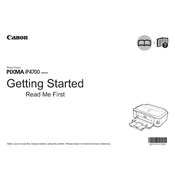
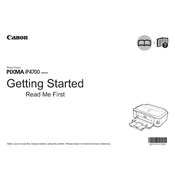
To install the Canon Pixma iP4700 driver, visit Canon's official website, navigate to the support section, and download the latest driver for your operating system. Follow the installation instructions provided with the download.
Ensure the printer is turned on and properly connected to your computer. Check for any error messages on the printer's display. Restart both the printer and your computer. If the issue persists, try reinstalling the printer driver.
To align the print head, access the printer settings from your computer, select 'Maintenance', and choose 'Print Head Alignment'. Follow the on-screen instructions to complete the process.
First, check that the ink cartridges are properly installed and have sufficient ink. Run a 'Nozzle Check' from the printer maintenance menu to see if any nozzles are clogged, and clean the print head if necessary.
Open the printer cover to access the ink cartridge holder. Press the lever to release the cartridge, then remove it. Insert the new cartridge and press down until it clicks into place. Close the printer cover.
The Canon Pixma iP4700 does not support wireless printing directly. You can connect it to a network via a compatible wireless print server or share the printer through a connected computer.
The Canon Pixma iP4700 is compatible with a variety of paper types including plain paper, photo paper, envelopes, and specialty paper up to 300gsm. Refer to the user manual for detailed specifications.
Access the printer maintenance menu on your computer, select 'Deep Cleaning', and follow the prompts. This process uses more ink but can resolve severe clogging issues.
Streaks or lines in your prints often indicate clogged nozzles. Perform a 'Nozzle Check' and clean the print head if any patterns are missing or broken.
You can check the ink levels through the printer software on your computer. Open the printer properties, go to the 'Maintenance' tab, and select 'View Printer Status' to view ink levels.