Canon Pixma iP4600 Series K10323 Getting Started Guide
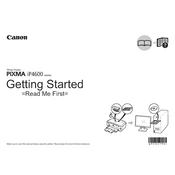
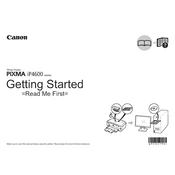
To install the Canon Pixma iP4600 printer driver on Windows 10, download the driver from the Canon official website. Run the installer and follow the on-screen instructions to complete the installation process. Ensure the printer is connected to your computer via USB when prompted.
If your Canon Pixma iP4600 printer is not printing, check that the printer is powered on and connected to your computer. Verify there are no error messages or flashing lights on the printer. Ensure the printer is set as the default printer and that there is sufficient paper and ink. Restart the printer and computer if necessary.
To perform a nozzle check on the Canon Pixma iP4600, load A4 or Letter-sized plain paper in the tray. Press the Resume/Cancel button until the Power lamp flashes twice, then release it. The nozzle check pattern will be printed. Examine the pattern for any gaps or issues.
The Canon Pixma iP4600 printer supports various paper types, including plain paper, photo paper, envelopes, and specialty papers such as high-resolution paper and t-shirt transfers. Refer to the printer's manual for specific paper sizes and weight compatibility.
To clean the print head of the Canon Pixma iP4600, ensure the printer is powered on. Open the printer properties on your computer, navigate to the 'Maintenance' tab, and select 'Cleaning' or 'Deep Cleaning'. Follow the on-screen instructions to complete the process.
To change the ink cartridges in the Canon Pixma iP4600, power on the printer and open the top cover. Wait for the print head holder to move to the replacement position. Press the tab to remove the empty cartridge and insert a new one until it clicks into place. Close the cover and follow any on-screen instructions.
If your Canon Pixma iP4600 is printing blank pages, check that the ink cartridges are not empty and are correctly installed. Perform a print head cleaning from the printer's maintenance settings. Also, ensure the correct paper size and type are selected in your print settings.
The Canon Pixma iP4600 does not support wireless printing as it connects directly to a computer via USB. To enable wireless printing, you can connect the printer to a wireless print server or share the printer through a networked computer.
To reset the Canon Pixma iP4600 printer to factory settings, ensure the printer is powered on. Press and hold the Resume/Cancel button until the Power lamp flashes 9 times, then release it. This will restore the printer to its default settings.
Regular maintenance tasks for the Canon Pixma iP4600 include: checking and replacing ink cartridges as needed, performing print head cleaning, conducting nozzle checks, and ensuring the printer is dust-free. Keep the printer in a clean, dry environment for optimal performance.