Canon Pixma iP4500 Series Setup Instructions
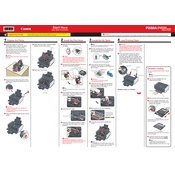
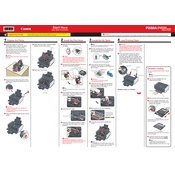
To install the Canon Pixma iP4500 printer drivers on Windows, download the latest drivers from Canon's official website, run the setup file, and follow the on-screen instructions to complete the installation.
Check if the printer is properly connected to your computer, ensure that there is enough paper in the tray, check the ink levels, and try restarting both the printer and computer. If the issue persists, reinstall the printer drivers.
To perform a nozzle check, load A4 or Letter-sized paper, open the printer driver setup window, click on the 'Maintenance' tab, and select 'Nozzle Check'. Follow the instructions to print a nozzle check pattern.
Access the printer driver setup window, go to the 'Maintenance' tab, and select 'Cleaning' or 'Deep Cleaning'. Follow the on-screen instructions to clean the print head. Avoid touching the print head manually.
Turn off the printer, open the front cover, and gently remove any jammed paper. Ensure there are no torn pieces left inside. Reload paper into the tray and close the cover before turning the printer back on.
Yes, the Canon Pixma iP4500 supports direct printing from PictBridge-compatible digital cameras. Connect your camera to the printer using a USB cable and follow your camera's instructions to print.
Ensure you are using the correct type of paper for your print job, check that the paper is not damp, and confirm that the ink is compatible. Additionally, allow the printouts to dry before handling them.
Ensure that you are using Canon-recommended paper and ink cartridges, perform a print head alignment, and clean the print head using the maintenance tools in the printer driver.
Open the top cover, wait for the print head holder to move to the replacement position, and then remove the empty cartridge. Insert the new cartridge until it clicks into place and close the top cover.
The Canon Pixma iP4500 user manual can be accessed on Canon's official website under the 'Support' section. You can download the manual in PDF format for detailed instructions and troubleshooting tips.