Canon Pixma iP3600 Series K10322 Getting Started Guide
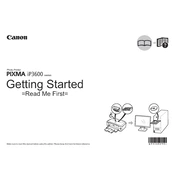
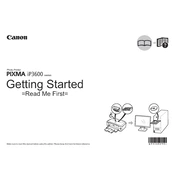
To install the Canon Pixma iP3600 printer driver, visit the Canon support website, download the latest driver compatible with your operating system, and follow the on-screen instructions to complete the installation.
First, check if the printer is powered on and connected to your computer. Ensure that there is paper in the tray and the ink cartridges are properly installed. If the issue persists, try restarting the printer and your computer, then attempt to print again.
To clean the print head, open the printer's software on your computer, navigate to the 'Maintenance' tab, and select 'Cleaning' or 'Deep Cleaning'. Follow the prompts to complete the process.
For optimal print quality, it is recommended to use Canon's own photo paper for photos and high-quality plain paper for documents. The printer supports a variety of sizes and types, so refer to the user manual for specific recommendations.
To replace the ink cartridges, turn on the printer, open the front cover, and wait for the cartridge holder to move to the replacement position. Remove the empty cartridges and insert new ones, ensuring they click into place. Close the cover when finished.
Streaks or lines in printed documents can be caused by clogged print heads. Perform a print head cleaning from the printer software, and if necessary, run a deeper cleaning cycle. If the problem persists, consider replacing the ink cartridges.
The Canon Pixma iP3600 does not support wireless printing directly. To enable wireless printing, connect the printer to a wireless router using a USB print server or share it through a networked computer.
To clear a paper jam, turn off the printer and gently remove any stuck paper from the paper tray or output slot. Open the printer cover and check for any remaining bits of paper inside. Close the cover and power the printer back on.
Regular maintenance includes cleaning the print head, checking and replacing ink cartridges as needed, and ensuring the printer is free from dust and debris. Periodically run the printer's built-in maintenance tools for optimal performance.
To enhance photo print quality, use high-quality photo paper, ensure that the print settings are set to the highest quality, and regularly perform print head cleanings. Adjust color settings in the printer driver if necessary.