Canon Pixma iP2800 Series Getting Started Guide
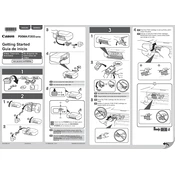
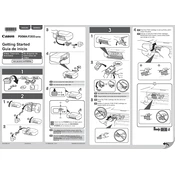
To install the Canon Pixma iP2800 printer driver, download the latest driver from the Canon website. Run the installer and follow the on-screen instructions. Connect the printer to your computer via USB when prompted.
First, ensure that the printer is powered on and connected to your computer. Check for paper jams and ensure there is enough paper in the tray. Verify that the printer driver is correctly installed and the printer is set as the default device.
To align the print head, open the Canon printer software on your computer. Navigate to the 'Maintenance' tab and select 'Print Head Alignment'. Follow the on-screen instructions to complete the process.
The Canon Pixma iP2800 series uses PG-245 or PG-245XL for black ink and CL-246 or CL-246XL for color ink cartridges.
Open the Canon printer software and go to the 'Maintenance' tab. Click on 'Cleaning' or 'Deep Cleaning' to start the print head cleaning process. Follow the instructions on the screen.
Turn off the printer and gently remove any jammed paper from the paper output slot or rear tray. Make sure no pieces of paper are left inside. Reload paper properly in the tray before turning the printer back on.
Regularly clean the exterior and interior of the printer. Perform print head cleaning and alignment periodically. Use the printer at least once a week to prevent ink from drying in the nozzles.
Ensure the printer is on, then open the front cover. The ink cartridge holder will move to the replacement position. Press down on the cartridge to release it, then remove it. Insert the new cartridge and push until it clicks into place.
Check that the ink cartridges are not empty and are installed correctly. Perform a print head cleaning through the Canon printer software. Ensure that the paper is loaded correctly and the document is formatted properly.
The Canon Pixma iP2800 does not support wireless printing. It must be connected to your computer via a USB cable for printing.