Canon Pixma iP2600 Series Setup Instructions
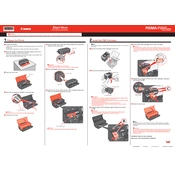
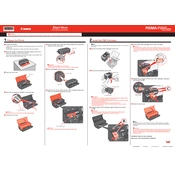
To install the Canon Pixma iP2600 printer driver on Windows, download the driver from the official Canon website. Run the installer, follow the on-screen instructions, connect the printer via USB when prompted, and complete the installation.
If your Canon Pixma iP2600 is not printing, check the printer connection, ensure there is paper in the tray, verify ink levels, and run the printer's troubleshooting tool. Restarting both the printer and your computer may also resolve the issue.
To perform a nozzle check on the Canon Pixma iP2600, access the printer's properties from 'Devices and Printers' in Windows, click on 'Maintenance', and select 'Nozzle Check'. Follow the on-screen instructions to print a test pattern.
To clean the print head of the Canon Pixma iP2600, go to 'Devices and Printers', right-click your printer, select 'Printer Properties', navigate to the 'Maintenance' tab, and click 'Cleaning'. Follow the prompts to complete the process.
The Canon Pixma iP2600 supports various paper types, including plain paper, photo paper, envelopes, and glossy paper. Refer to the printer's manual for specific paper size and weight limitations.
To align the print head of the Canon Pixma iP2600, access 'Printer Properties' from 'Devices and Printers'. Under the 'Maintenance' tab, select 'Print Head Alignment' and follow the on-screen instructions.
If your Canon Pixma iP2600 is printing blank pages, check the ink cartridges for adequate ink levels, ensure they are properly installed, and run a print head cleaning cycle from the printer's maintenance menu.
To replace ink cartridges in the Canon Pixma iP2600, turn on the printer, open the front cover, and wait for the cartridge holder to center. Remove the empty cartridge by pressing down, then install the new cartridge by aligning it correctly and pressing up until it clicks into place.
While third-party ink cartridges may be used in the Canon Pixma iP2600, it is recommended to use genuine Canon cartridges to ensure optimal print quality and avoid potential damage or voiding of warranty.
If paper jams in the Canon Pixma iP2600, turn off the printer, carefully remove the jammed paper by pulling it in the direction of paper feeding, and check for any remaining pieces. Reload the paper and restart the printer.