Canon MultiPASS F30 User's Guide
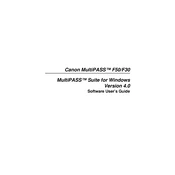
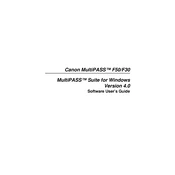
To install the Canon MultiPASS F30 printer driver on Windows 10, download the latest drivers from the Canon website. Once downloaded, run the installer and follow the on-screen instructions to complete the installation. Make sure to connect the printer to your computer when prompted.
If your Canon MultiPASS F30 printer is not responding, check if the printer is properly connected to your computer and powered on. Ensure that the printer is selected as the default printer in your system settings. Restart the printer and the computer to resolve any temporary connectivity issues.
If the printer is printing blank pages, ensure that the ink cartridges are properly installed and have sufficient ink. Perform a nozzle check and cleaning from the printer’s maintenance menu to resolve any blockage. Replace the cartridges if necessary.
To perform a factory reset on the Canon MultiPASS F30, turn off the printer. Press and hold the Resume/Cancel button, then press the Power button. Continue holding the Power button, and release the Resume/Cancel button. Press the Resume/Cancel button twice, and then release the Power button. The printer will reset to its default settings.
To scan a document with the Canon MultiPASS F30, place the document face-down on the scanner glass. Open the Canon scanning software on your computer, select the appropriate scan settings, and initiate the scan. Save the scanned document to your desired location.
Regular maintenance for the Canon MultiPASS F30 includes cleaning the print head, aligning the print head, and performing a nozzle check. Additionally, ensure the printer is free from dust and debris, and replace ink cartridges as needed.
To clear a paper jam in the Canon MultiPASS F30, turn off the printer and open the front cover. Carefully remove any jammed paper, ensuring no pieces are left inside. Close the cover and turn the printer back on to resume printing.
If your prints have streaks or lines, the print head may be clogged. Perform a print head cleaning from the printer’s maintenance menu. If the issue persists, align the print heads and check the ink levels.
While third-party ink cartridges can be used with the Canon MultiPASS F30, it is recommended to use genuine Canon cartridges to ensure optimal print quality and avoid potential damage to the printer.
The Canon MultiPASS F30 does not support wireless connectivity natively. To use it over a network, connect it to a computer that is part of the network and share the printer from the computer's settings.