Canon Color Bubble Jet S800 User's Guide
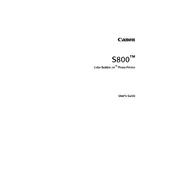
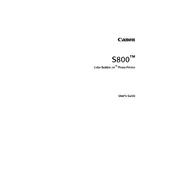
To replace the ink cartridges, open the front cover of the printer. Wait for the cartridge holder to move to the replacement position. Press the tab on the old cartridge to release it, and then remove it. Unpack the new cartridge and remove the protective tape. Insert the new cartridge into the holder and press down until it clicks into place. Close the front cover.
First, perform a nozzle check from the printer's maintenance menu to see if any colors are missing. If streaks persist, clean the print head using the printer's cleaning function. If necessary, perform a deep cleaning. Ensure you are using the correct paper type settings and check if the ink cartridges are running low.
Turn off the printer and unplug it. Open the printer cover and gently remove any visible jammed paper. Be careful not to tear the paper. Check the paper tray and rear tray for any obstructions. After clearing the jam, close the cover, plug in the printer, and turn it on.
Canon recommends using their own photo paper, such as Canon Photo Paper Pro and Canon Matte Photo Paper, for the best quality prints. Other compatible types include plain paper, high-resolution paper, and envelopes. Always refer to the printer manual for specific paper handling guidelines.
To align the print head, access the printer's maintenance menu from your computer. Select 'Print Head Alignment' and follow the instructions to print an alignment sheet. Place the printed sheet on the scanner glass, then press the appropriate button to complete the alignment process.
Check if the printer is turned on and properly connected to your computer. Ensure the correct printer driver is installed. Verify that there are no error messages or flashing lights on the printer. Restart your computer and the printer. If the issue persists, reinstall the printer drivers.
While third-party ink cartridges can be used, Canon recommends using genuine Canon ink to ensure optimal print quality and to avoid potential damage to the printer. Using third-party inks may void your warranty.
To clean the exterior, turn off the printer and unplug it. Use a soft, lint-free cloth slightly dampened with water to wipe the surface. For the interior, remove any dust or debris carefully with a dry cloth or compressed air. Avoid touching internal components directly.
First, check if the ink cartridges are empty and replace them if necessary. Perform a print head cleaning via the maintenance menu. Ensure that the paper settings match the paper loaded in the printer and that there are no obstructions in the paper feed path.
The Canon S800 does not support automatic duplex printing. However, you can manually print on both sides by printing the odd-numbered pages first, reinserting the paper, and then printing the even-numbered pages. Refer to your printer driver settings for guidance.