Canon Color Bubble Jet S500 User's Guide
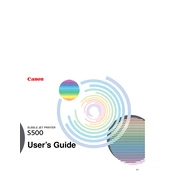
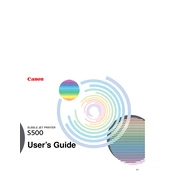
To install the Canon Color Bubble Jet S500 printer, first connect the printer to your computer using a USB cable. Turn on the printer and insert the printer's installation CD into your computer's CD-ROM drive. Follow the on-screen instructions to complete the installation process. If you don't have the CD, download the drivers from Canon's official website.
If your Canon S500 printer is not printing, check that it is powered on and properly connected to your computer. Ensure there is paper in the tray and the ink cartridges are not empty. Try restarting both the printer and computer. If the issue persists, reinstall the printer driver or contact Canon support for further assistance.
To clean the print head of the Canon S500 printer, access the printer's maintenance settings from your computer. Select the 'Deep Cleaning' option and follow the prompts. Alternatively, manually clean the print head by removing it and wiping the nozzles with a lint-free cloth dampened with distilled water.
If your Canon S500 printer shows a paper jam error, first turn off the printer and carefully remove any paper stuck inside. Check the paper tray for misaligned sheets and ensure the paper is not curled or too thick. Once cleared, turn the printer back on and attempt to print again.
To replace the ink cartridges in your Canon S500 printer, open the printer cover to access the cartridge holder. Remove the empty cartridge by pressing down and pulling it out. Insert the new cartridge into the holder and press until it clicks into place. Close the printer cover and run a test print to ensure proper installation.
The Canon Color Bubble Jet S500 printer does not support wireless printing as it is an older model that requires a USB connection to a computer. Consider using a USB wireless print server to enable wireless functionality, or connect the printer to a networked computer and share it.
The Canon S500 printer is compatible with a variety of paper types, including plain paper, glossy photo paper, matte photo paper, and envelopes. For best quality results, use Canon-branded photo paper and ensure the paper size and type settings match the paper loaded in the printer.
To perform a nozzle check on your Canon S500 printer, open the printer properties on your computer, go to the maintenance tab, and select 'Nozzle Check'. Print the pattern and inspect it for any gaps or lines. If issues are found, proceed with a print head cleaning.
If printed documents from your Canon S500 have streaks or lines, perform a print head cleaning via the printer's maintenance menu. Check the ink levels and replace any low cartridges. Additionally, ensure the print media is suitable and the correct print settings have been selected.
To enhance print quality on your Canon S500 printer, use high-quality paper and ensure the ink cartridges are not near empty. Adjust the print settings for higher quality, such as selecting 'High' or 'Photo' modes in the printer properties. Regular maintenance, like cleaning the print head, can also help maintain optimal quality.