Canon Color Bubble Jet i850 User's Guide
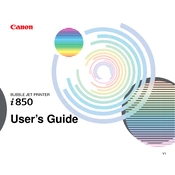
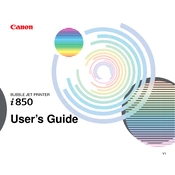
To install the drivers, visit the Canon official website and navigate to the support section. Search for the i850 printer model and download the latest drivers compatible with Windows 10. Run the downloaded file and follow the on-screen instructions to complete the installation.
First, check if the printer is properly connected to the computer and powered on. Ensure there is enough paper and ink. Then, run the printer troubleshooter in Windows by going to Settings > Devices > Printers & scanners, selecting the i850, and clicking on "Troubleshoot".
To clean the print head, open the printer's maintenance tab on your computer. Select the 'Cleaning' option, then choose 'OK' to start the cleaning process. Follow any additional on-screen instructions.
The Canon i850 printer uses BCI-3eBK black ink and BCI-6 color ink cartridges, which include cyan, magenta, and yellow. Ensure you use compatible ink to maintain print quality.
To align the print head, go to the printer properties on your computer and select the 'Maintenance' tab. Click on 'Print Head Alignment' and follow the on-screen instructions to complete the process.
Regular maintenance includes cleaning the print head, performing nozzle checks, ensuring the correct installation of ink cartridges, and keeping the printer free of dust. Running the printer's built-in maintenance tools monthly is recommended.
First, turn off the printer and unplug it. Open the printer cover and gently remove any jammed paper. Check for any small pieces remaining inside. Ensure the paper tray is not overloaded and the paper used is within the printer's specifications.
Blank pages are often caused by clogged print heads or empty ink cartridges. Try running a print head cleaning cycle. If the issue persists, check the ink levels and replace any empty cartridges.
Yes, the Canon i850 supports various media types, including plain paper, photo paper, envelopes, and transparencies. Ensure you select the correct media type in the printer settings before printing to achieve the best results.
Streaks or lines usually indicate a clogged print head. Perform a nozzle check and print head cleaning from the printer's maintenance menu. If streaks persist, consider performing a deep cleaning cycle.