Canon Color Bubble Jet BJC-8200 User's Guide
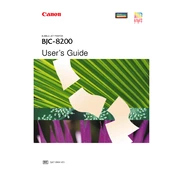
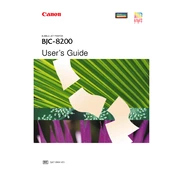
To install the Canon BJC-8200 printer driver on Windows, visit the Canon support website, search for BJC-8200, download the compatible driver, and follow the installation instructions provided in the download package.
If your Canon BJC-8200 is printing blank pages, check the ink levels, ensure the cartridges are properly installed, clean the print head, and perform a test print. If the issue persists, consider re-installing the printer driver.
To clean the print head on the Canon BJC-8200, access the printer’s maintenance settings via the printer driver on your computer, and select the 'Clean' option under the maintenance tab. Follow the prompts to complete the cleaning cycle.
For optimal print quality on the Canon BJC-8200, use high-quality inkjet paper. Canon recommends using their own brand of paper for the best results, such as Canon High Resolution Paper or Canon Glossy Photo Paper.
To resolve paper jams in the Canon BJC-8200, first turn off the printer, gently remove any jammed paper from the paper tray and output slot, and check for any remaining scraps inside. Ensure the paper is loaded correctly and restart the printer.
Faded or streaked prints can be caused by low ink levels, clogged print heads, or incorrect paper settings. Check and replace ink cartridges if necessary, clean the print head, and ensure you are using the correct paper type settings in the printer driver.
Yes, the Canon BJC-8200 can print on envelopes. Load the envelopes in the paper tray with the print side facing up and the flaps closed. Adjust the paper guides to fit the envelopes and select the envelope print setting in the printer driver before printing.
Regularly check and clean the print head, ensure cartridges are properly filled and installed, use the printer regularly to prevent ink from drying, and keep the printer clean from dust. Performing these maintenance steps will help keep your Canon BJC-8200 in good condition.
To replace ink cartridges in the Canon BJC-8200, open the printer cover, wait for the cartridge holder to move to the replacement position, remove the empty cartridge, and insert the new cartridge until it clicks into place. Close the printer cover when finished.
The Canon BJC-8200 does not have built-in network capabilities. However, you can connect it to a network by using a print server or by sharing the printer through a computer that is connected to the network.