Canon Color Bubble Jet S820 User's Guide
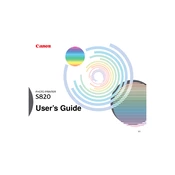
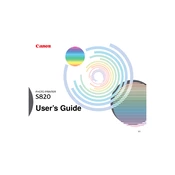
To install the driver, connect the printer to your computer and power it on. Download the latest driver from Canon's official website. Run the downloaded file and follow the on-screen instructions to complete the installation.
First, check if the ink cartridges are installed correctly and have sufficient ink. Run a nozzle check and cleaning from the printer’s maintenance menu to ensure the print head is not clogged.
Access the printer's settings on your computer, navigate to the maintenance tab, and select 'Print Head Alignment'. Follow the instructions displayed to align the print head properly.
The Canon S820 supports various paper types, including plain paper, glossy photo paper, matte photo paper, and envelopes. Check the printer manual for detailed specifications on paper sizes and types.
Open the printer cover, wait for the cartridge holder to stop moving, then gently press down on the cartridge to release it. Remove the old cartridge and insert the new one, making sure it clicks into place. Close the printer cover.
Turn off the printer and gently remove any jammed paper from the input and output trays. Check for any bits of paper inside the printer and remove them. Turn the printer back on and try printing again.
Go to the printer's software settings on your computer, locate the maintenance tab, and select 'Cleaning' or 'Deep Cleaning'. Follow the instructions to clean the print head.
Blurry prints can be due to misaligned print heads or incorrect paper settings. Perform a print head alignment and ensure that the paper type setting matches the paper you’re using.
While third-party cartridges are available, using them may affect print quality and void your warranty. It is recommended to use original Canon ink cartridges for optimal performance.
The Canon S820 does not have built-in wireless capabilities. You can connect it to a wireless print server or share the printer from a network-connected computer to enable wireless printing.