Canon Color Bubble Jet S300 User's Guide
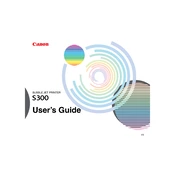
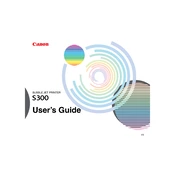
To install the printer drivers on Windows 10, first download the latest drivers from the Canon website. Run the downloaded file and follow the on-screen instructions to complete the installation. Ensure the printer is connected to your computer via USB during the installation process.
If your printer is printing blank pages, check the ink cartridges to ensure they are not empty and are properly installed. Perform a nozzle check and clean the print head using the printer's maintenance menu to resolve any clogs.
To perform a print head alignment, access the printer's maintenance menu through the printer driver on your computer. Select 'Print Head Alignment' and follow the instructions to complete the process. This ensures optimal print quality.
Error code E27 indicates that the waste ink absorber is almost full. To resolve this, reset the waste ink counter or contact Canon support for assistance in replacing or cleaning the waste ink absorber.
For best results, use high-quality photo paper or Canon's recommended paper types. The printer supports plain paper, envelopes, and a variety of photo papers. Refer to the user manual for compatible paper specifications.
Regularly clean the exterior of the printer with a soft, dry cloth. Use the printer's maintenance menu to perform cleaning cycles for the print head. Avoid using harsh chemicals or wet cloths to prevent damage.
To replace the ink cartridges, ensure the printer is turned on and open the front cover. Wait for the cartridge holder to move to the replacement position, then remove the old cartridges and insert the new ones. Make sure they click into place securely.
Check that the printer is properly connected to your computer and turned on. Verify that the correct printer is selected in the print dialog box. Restart the printer and computer, and try reinstalling the printer drivers if the issue persists.
The Canon S300 does not support direct network connections. To share the printer over a network, connect it to a host computer that is part of the network and enable printer sharing in the host computer's settings.
Ensure you are using the correct paper type and size. Check the paper path for any obstructions and ensure the paper is loaded correctly in the tray. Clean the paper feed rollers if necessary to prevent jams.