Canon Maxify iB4100 Series Getting Started Guide
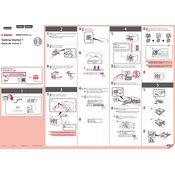
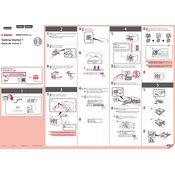
To set up wireless printing, press the 'Home' button on your printer, navigate to 'LAN settings', and select 'Wireless LAN setup'. Follow the on-screen instructions to connect to your Wi-Fi network.
First, ensure the printer is turned on and connected to the same network as your computer. Check for any error messages on the printer's display and ensure the ink cartridges are properly installed. Restart your printer and computer if necessary.
To perform a print head alignment, go to the printer's menu, select 'Setup', then 'Maintenance', and choose 'Print Head Alignment'. Follow the instructions to complete the process.
Open the front cover of the printer to access the ink cartridges. Push down the cartridge that needs replacing and remove it. Insert the new cartridge and ensure it clicks into place. Close the cover when done.
Turn off the printer and disconnect the power cord. Open the paper output cover and remove any jammed paper. Check the rear tray and other paper paths for obstructions. Reconnect the power and turn on the printer.
Download the latest firmware from Canon's official website. Connect your printer to the computer via USB and run the downloaded file. Follow the on-screen instructions to complete the firmware update.
From the printer's menu, select 'Setup', then 'Maintenance', and choose 'Cleaning'. Follow the prompts to clean the print head. Regular cleaning helps maintain print quality.
Perform a print head cleaning from the 'Maintenance' section in the printer's menu. If the issue persists, run a deep cleaning cycle and check ink levels. Replace any low or empty cartridges.
Connect the printer to your computer using a USB cable. Install the necessary drivers from the Canon website or the CD that came with the printer. Follow the installation prompts to complete the setup.
Press the 'Home' button, navigate to 'Setup', then choose 'Estimated ink levels'. The display will show the current ink levels for each cartridge.