Canon LV-7575 Basic Serial Command
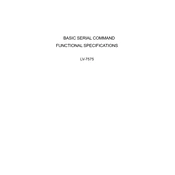
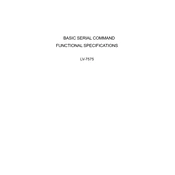
To connect your Canon LV-7575 projector to a laptop, use a VGA cable. Connect one end to the VGA port on your laptop and the other end to the VGA input on the projector. Ensure the projector is set to the correct input source.
Check if the projector is powered on and the lens cap is removed. Ensure the input source is correctly selected and verify the cable connections. If the problem persists, reset the projector settings to default.
To replace the lamp, turn off the projector and unplug it. Allow it to cool down. Remove the lamp cover and unscrew the old lamp. Insert the new lamp and secure it with screws. Replace the lamp cover before using the projector.
Ensure the projector vents are not blocked and clean the air filter if necessary. Make sure the projector is not in a confined space and has adequate ventilation.
Use the focus ring on the projector lens to adjust the sharpness of the projected image. Rotate the ring until the image is clear.
Use a soft, lint-free cloth slightly moistened with a lens cleaning solution. Gently wipe the lens in a circular motion to avoid scratches.
Access the projector’s menu, navigate to the 'Settings' option, and select 'Factory Reset'. Confirm the reset process when prompted to restore default settings.
Check the batteries in the remote control and replace them if necessary. Ensure there are no obstructions between the remote and the projector sensor.
Increase the brightness setting in the projector's menu. Ensure the projector lamp is not nearing the end of its life, and replace it if needed. Also, reduce ambient light in the room.
Yes, the Canon LV-7575 projector supports rear projection. Adjust the projection mode in the settings menu to 'Rear' to invert the image accordingly.