Canon LV-7292A Set-up and Operation Guide
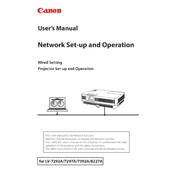
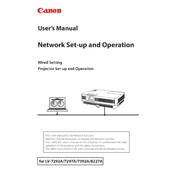
To connect your Canon LV-7292A projector to a laptop, use a VGA or HDMI cable. Connect one end of the cable to the projector's input port and the other end to the laptop's VGA or HDMI output port. Then, select the appropriate input source on the projector using the remote or the control panel.
If your Canon LV-7292A projector won't turn on, first ensure that it is properly plugged into a working power outlet. Check if the power cord is securely connected. If it still doesn't turn on, try replacing the fuse or contacting Canon support for further assistance.
To clean the air filter, turn off the projector and unplug it. Remove the filter cover and gently clean the filter using a vacuum cleaner or a soft brush. If the filter is damaged, replace it with a new one to ensure proper airflow and cooling.
A blurry image can be caused by incorrect focus settings, dirty lenses, or incorrect resolution settings. Adjust the focus ring on the projector lens to sharpen the image. Clean the lens with a soft, lint-free cloth. Ensure the projector resolution matches the source resolution.
To replace the lamp, turn off the projector and allow it to cool. Unplug the power cord, remove the lamp cover, and unscrew the lamp assembly. Insert the new lamp, secure it with screws, and replace the cover. Reset the lamp timer in the projector's settings menu.
Ensure the projector has adequate ventilation and that the air filter is clean. Check for obstructions near the vents. If it continues to overheat, try using the projector in a cooler environment or contact support for further assistance.
To adjust the keystone, use the keystone correction buttons on the projector's control panel or remote control. This feature helps to align the image if the projector is placed at an angle relative to the screen.
Ensure that the audio cables are properly connected and that the projector is set to the correct audio input. Check the volume settings on both the projector and the connected device. If the issue persists, try using a different audio source or cable.
Visit the official Canon website to check for the latest firmware updates for the LV-7292A model. Follow the instructions provided to download and install the firmware, usually through a USB drive or a direct connection to a computer.
To transport your projector safely, use a padded carrying case designed for projectors. Ensure the projector is turned off and cooled down before packing. Secure all cables and accessories to prevent damage during transit.