Canon K10435 Getting Started Guide
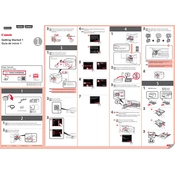
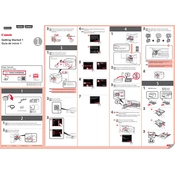
To set up your Canon K10435 printer, connect it to a power source, install the ink cartridges, load paper into the tray, and follow the on-screen instructions on the printer's display to complete the setup process.
Check if the printer is powered on, ensure it is connected to the computer/network, verify there are no paper jams, and check if the ink cartridges are installed correctly. Run a printer diagnostic test if needed.
Access the printer's menu, select 'Network Settings', choose 'Wireless LAN', then 'Wireless Setup Wizard'. Follow the prompts to select your network and enter the password.
The Canon K10435 printer uses Canon PG-245 (black) and CL-246 (color) ink cartridges. Ensure you purchase the correct type for your specific region.
Turn off the printer, open the rear cover, and gently remove any jammed paper. Ensure no scraps are left, close the cover, and restart the printer. Refer to the manual for detailed instructions.
Access the printer's menu, go to 'Maintenance', and select 'Clean Print Head'. Follow the on-screen instructions to complete the cleaning process.
Make sure the ink cartridges are not empty or improperly installed. Run a nozzle check and clean the print head. Ensure the paper size and settings match your print job.
Yes, you can print from your smartphone using the Canon PRINT app. Ensure your printer and smartphone are connected to the same wireless network and follow the app instructions.
Refer to the printer's manual for the specific error code description. Common solutions include restarting the printer, checking connections, or reinstalling the printer driver.
Regular maintenance such as cleaning the print head and checking for firmware updates should be performed monthly or as needed based on usage. This ensures optimal performance.