Canon K10407 Getting Started Guide
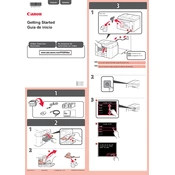
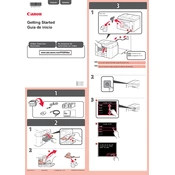
To set up the Canon K10407 printer, first unbox the printer and remove all packaging materials. Connect the power cord and turn on the printer. Install the ink cartridges, load paper into the tray, and follow the on-screen instructions to complete the setup. Finally, install the printer drivers on your computer using the provided CD or download them from Canon's official website.
To troubleshoot paper jams, first turn off the printer and unplug it. Carefully open the printer cover and remove any jammed paper, ensuring all torn pieces are cleared. Check the paper tray for any obstructions and ensure that the paper is properly aligned. Close the printer cover and plug in the printer before turning it back on.
Ensure that the printer is within range of the Wi-Fi network and that the network is functioning correctly. Restart the printer and the router. Access the printer's network settings to verify that it is connected to the correct Wi-Fi network. You may also need to re-enter the Wi-Fi password. If issues persist, consider resetting the network settings on the printer.
To perform a deep cleaning of the print head, access the printer's maintenance settings via the control panel or printer software. Select 'Maintenance' and then 'Deep Cleaning.' Follow the on-screen instructions, ensuring that the printer is loaded with paper. This process uses more ink, so it should only be performed if regular cleaning does not improve print quality.
To replace the ink cartridges, turn on the printer and open the front cover. Wait for the carriage to move to the replacement position. Remove the old cartridge by pressing down on it and pulling it out. Unpack the new cartridge and remove any protective tape. Insert the new cartridge into the correct slot and push until it clicks into place. Close the front cover.
Faded or streaky printouts may result from low ink levels or clogged print heads. Check the ink levels and replace any low cartridges. If the ink levels are fine, perform a print head cleaning from the printer's maintenance menu. Ensure that you are using the correct paper type settings for your print job.
Yes, you can print from your smartphone to the Canon K10407 printer. Download the Canon PRINT Inkjet/SELPHY app from the App Store or Google Play Store. Ensure that your printer and smartphone are connected to the same Wi-Fi network. Open the app, select the document or photo you wish to print, and follow the on-screen instructions.
If your printer is printing blank pages, check the ink levels and replace any empty cartridges. Ensure that the print head nozzles are not clogged by performing a nozzle check and cleaning if necessary. Verify that the document you are trying to print contains printable content and that the correct paper size and type are selected.
To update the firmware, ensure the printer is connected to a stable internet connection. Access the printer's menu and navigate to 'Setup' > 'Device Settings' > 'Firmware Update.' Follow the prompts to check for and install any available updates. It is important not to turn off the printer during the update process.
Regular maintenance tasks include cleaning the print head, checking and replacing ink cartridges as needed, and ensuring that the paper feed rollers are free of dust and debris. It is also advisable to occasionally check for firmware updates and keep the printer's software updated for optimal performance.