Canon imageRUNNER ADVANCE C7270 Basic Operation Guide
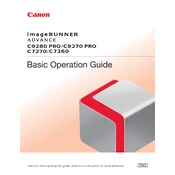
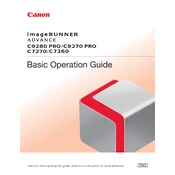
To perform a basic copy operation, place the original document on the platen glass or in the document feeder. Select 'Copy' on the main menu, adjust the settings as needed, and press the 'Start' button.
If paper jams are frequent, ensure that the paper is loaded correctly in the trays. Check for any obstructions in the paper path and ensure the paper type matches the settings on the copier.
To set up scanning to email, access the 'Scan and Send' function, select 'New Destination', choose 'Email', and enter the recipient's email address. Configure the email settings via the machine's web interface if necessary.
Regular maintenance tasks include cleaning the platen glass and document feeder, checking and replacing toner cartridges as needed, and ensuring there is no debris in the paper trays and paper path.
To replace the toner cartridge, open the front cover, pull out the cartridge drawer, remove the empty toner cartridge, and insert a new one. Close the drawer and the front cover securely.
For print quality issues, check the toner levels and replace if low. Clean the machine's components, such as the transfer roller and fuser. Ensure the paper type and print settings are correctly configured.
To configure network settings, access the machine's settings menu, navigate to 'Network Settings', and configure the desired options such as IP address, subnet mask, and gateway. Ensure to save the changes.
To enable secure printing, access the print settings on your computer, select 'Secure Print' as the job type, and enter a password. At the copier, select 'Secure Print', enter your password to release the job.
Yes, you can print directly from a USB drive. Insert the USB drive into the port on the machine, select 'Access Stored Files', choose the USB drive, select the file, and press 'Print'.
If the machine is not turning on, check the power cable connections and ensure the power switch is turned on. Verify that the outlet is working by testing it with another device.