Canon imageCLASS D530 Basic Operation Guide
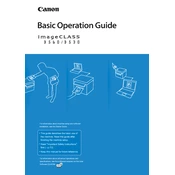
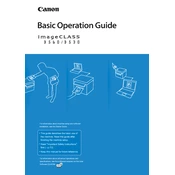
To install the drivers, first download the latest driver package from Canon's official website. Run the installer and follow the on-screen instructions. Connect the printer to your computer via USB when prompted to complete the installation.
Check that the printer is properly connected to the computer and powered on. Ensure there are no paper jams and that the toner cartridge is installed correctly. Verify that the printer is set as the default printer in your computer's settings.
Turn off the printer and open the front cover. Carefully remove any jammed paper, making sure not to tear it. Check the paper tray and output area for any remaining scraps. Once cleared, close the cover and restart the printer.
Regularly clean the printer's exterior and paper feed rollers with a lint-free cloth. Replace the toner cartridge when print quality declines. Update the printer firmware periodically to ensure optimal performance.
Place the document on the scanner glass. Open the Canon scanning software on your computer. Select the scan settings you require, then click 'Scan'. Save the scanned document to your preferred location.
Ensure the toner cartridge is installed correctly and not empty. Run a printer cleaning cycle through the printer's maintenance menu. Check that the document you are trying to print contains text or images.
Ensure you are using the correct paper type and quality settings in the printer driver. Clean the printer heads and check for any toner smudges or streaks. Replace the toner cartridge if it is low or empty.
Yes, the Canon imageCLASS D530 supports manual duplex printing. After printing the first side, follow the on-screen instructions to reload the paper for printing on the opposite side.
Open the front cover of the printer. Remove the old toner cartridge by pulling it out. Insert the new cartridge, ensuring it clicks into place, and close the front cover. Run a test print to confirm installation.
Check for any foreign objects or paper jams in the printer. Ensure that all components, such as the toner cartridge and paper tray, are securely in place. If the noise persists, contact Canon support for further assistance.