Canon imageCLASS MF4880dw Basic Operation Guide
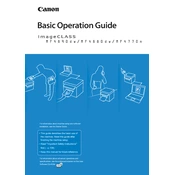
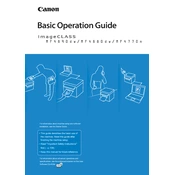
To connect your Canon imageCLASS MF4880dw to a wireless network, press the Menu button on the printer's control panel. Navigate to 'Network Settings' > 'Wireless LAN Setup'. Follow the on-screen instructions to select your Wi-Fi network and enter the password using the alphanumeric keypad.
First, ensure that the printer is powered on and connected to the same network as your computer. Check for any error messages on the printer's display. Verify that there is paper in the tray and toner in the cartridges. If the issue persists, try restarting both your printer and computer.
To perform a factory reset, press the Menu button, navigate to 'Management Settings' > 'Initialize All Data'. Confirm the action to reset the printer to its original factory settings. Note that this will erase all current settings and configurations.
The Canon imageCLASS MF4880dw uses the Canon 128 Black Toner Cartridge, which is specifically designed for this model to provide high-quality prints.
To scan a document, place the document on the scanner glass or in the document feeder. Press the Scan button on the control panel, select your scanning preferences, and choose the destination for the scanned document, such as a connected computer.
Regular maintenance includes cleaning the exterior and interior parts, replacing toner cartridges when necessary, and occasionally using a cleaning sheet through the document feeder. Always refer to the user manual for detailed instructions.
To clear a paper jam, gently open the front cover and remove the toner cartridge. Carefully remove any jammed paper, ensuring not to tear it. Reinstall the toner cartridge and close the front cover. Check for any additional jammed paper in the rear tray.
Yes, the Canon imageCLASS MF4880dw supports automatic duplex printing. To enable double-sided printing, select the duplex option in the printer settings on your computer before sending a print job.
The default username is 'admin' and the default password is '7654321'. It is recommended to change these credentials for security purposes after initial setup.
To update the firmware, visit the Canon support website, download the latest firmware for the MF4880dw, and follow the provided instructions. Typically, this involves connecting the printer to your computer via USB and running the firmware update utility.