Canon imageRUNNER ADVANCE 8285 Basic Operation Guide
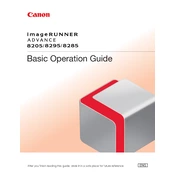
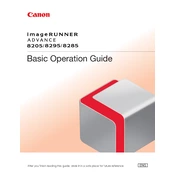
To clear a paper jam, open the jammed area as indicated on the control panel. Carefully remove any jammed paper, ensuring no torn pieces are left inside. Refer to the machine's manual for specific instructions on accessing jammed areas.
Ensure the printer is turned on and connected to the network. Check for any error messages on the control panel. Verify that there is enough toner and paper, and that there are no paper jams. Restart the printer and your computer if necessary.
To perform a factory reset, go to the Settings/Registration menu on the control panel. Navigate to the 'Management Settings', select 'Initialize All Data/Settings', and follow the prompts. Note that this will erase all data and restore default settings.
Open the front cover where the toner cartridges are located. Pull out the toner cartridge that needs replacement, insert the new cartridge, and close the cover. Follow on-screen instructions if provided.
Regularly clean the exterior and interior parts, check and replace the toner and paper, and update firmware. Perform calibration and check for any mechanical issues to ensure optimal performance.
Use the control panel to access the Network Settings menu. Select 'Wireless LAN Settings', choose your network, and enter the password. Follow the prompts to complete the connection.
Ensure that the toner cartridges are not empty and are properly installed. Check the print settings to ensure the correct paper size and type are selected. Inspect the print queue for any corrupted print jobs.
Place the document on the scanning glass or in the document feeder. Select 'Scan' on the control panel, choose the destination (such as email or folder), adjust settings if needed, and press 'Start'.
Prepare a replacement toner cartridge. You can continue printing until the toner is completely depleted, but for best quality, replace the cartridge soon after receiving the warning.
Ensure you are using the correct paper type and that the toner cartridges are not low. Perform a cleaning cycle and calibrate the printer from the maintenance menu. Check for any firmware updates that might improve performance.