Canon imageRUNNER ADVANCE 6265 Basic Operation Guide
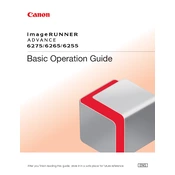
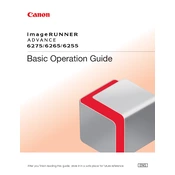
To load paper, open the paper drawer and adjust the guides to fit the size of the paper. Place the paper stack with the print side facing down and make sure it is aligned with the guides. Close the paper drawer securely.
First, open the designated areas as indicated on the display panel. Carefully remove any jammed paper without tearing it. Check the paper path for any remaining pieces and close all covers securely.
Open the front cover of the copier and locate the toner cartridge that needs replacing. Pull the cartridge out and dispose of it according to local regulations. Insert a new toner cartridge, ensuring it is securely seated, and close the front cover.
Poor print quality can be due to low toner levels or dirty components. Check the toner level, clean the scanner glass, and run a cleaning cycle from the maintenance menu. If the issue persists, consider replacing the toner or contacting service support.
To perform a factory reset, press the 'Settings/Registration' button, navigate to 'Management Settings', then 'Data Management', and select 'Initialize All Data/Settings'. Confirm the action, but note that this will erase all data and settings.
Place the document on the scanner glass or in the document feeder. Press the 'Scan' button, then select 'Send' followed by 'E-mail'. Enter the recipient's email address, adjust the scan settings as needed, and press 'Start' to send.
Access the 'Wireless LAN Settings' from the 'Network Settings' menu. Enable wireless LAN and select your network from the list. Enter the network password if prompted and confirm the connection.
Regularly clean the scanner glass, replace toner cartridges as needed, and check for firmware updates. Also, inspect the paper path for debris and ensure all components are functioning correctly.
Access 'Settings/Registration', go to 'User Management', and select 'Authentication Management'. Enable 'User Authentication' and configure user accounts and permissions as required.
Check that the power cable is securely connected to both the copier and the power outlet. Ensure the outlet is functional by testing with another device. If the copier still does not power on, contact technical support.