Canon imageRUNNER 2520 User's Guide
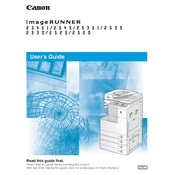
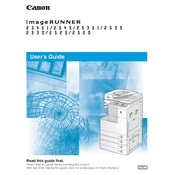
To load paper, open the paper tray, adjust the guides to fit the paper size, place the paper stack in the tray, and close the tray securely. Ensure the paper is not above the maximum fill line.
Open the appropriate covers and gently remove any jammed paper. Check all paper paths including the trays and output areas. Ensure no small pieces are left inside and close all covers securely.
Regularly clean the glass platen and document feeder with a lint-free cloth. Check toner levels and replace as needed. Ensure paper trays are loaded correctly and inspect for any signs of wear or damage.
Open the toner cover, remove the used toner cartridge by pulling it out, and insert a new toner cartridge until it clicks into place. Close the toner cover securely.
Check toner levels and replace if low. Clean the glass platen and ensure documents are placed correctly. Adjust the copy quality settings in the menu for enhanced output.
Access the network settings through the control panel, select the appropriate network type, and enter the network credentials. Ensure the copier is assigned a valid IP address.
Insert a USB drive into the USB port, select 'Scan' from the menu, choose USB as the destination, adjust scan settings if necessary, and press 'Start' to begin scanning.
Turn off the copier and remove any paper from the trays. Inspect the rollers for obstructions or damage, then reload the paper and restart the device.
Yes, access the printer settings menu, select 'Duplex Printing', and choose 'Automatic'. Adjust any additional settings as needed before saving the configuration.
Go to the 'Settings' menu, select 'Preferences', and navigate to 'Energy Saver'. Adjust the sleep and auto-off timers according to your preferences to save energy.