Canon imageCLASS X LBP1127C User's Guide
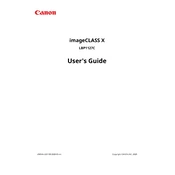
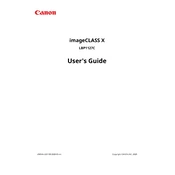
To connect your Canon imageCLASS X LBP1127C to a wireless network, press the Menu button, navigate to Network Settings, select Wireless LAN Settings, choose SSID Settings, and select your network from the list. Enter the network password when prompted.
First, ensure the printer is powered on and connected to the network. Check for any error messages on the printer's display. Verify that the printer driver is installed and up-to-date. If the issue persists, try restarting both the printer and your computer.
To perform a factory reset, press the Menu button, navigate to Management Settings, select Initialize All Data/Settings, and confirm your choice. Please note that this will erase all user settings and restore the printer to its original state.
Regular maintenance includes cleaning the exterior and interior of the printer, replacing toner cartridges as needed, and using the Cleaning function from the printer’s menu to prevent print quality issues.
Open the front cover of the printer, remove the used toner cartridge by pulling it straight out, and unpack the new cartridge. Insert the new toner cartridge into the printer until it clicks into place, then close the front cover.
Faded prints may be due to low toner levels. Check the toner status and replace if necessary. Ensure that the paper type settings match the paper loaded in the printer. If the problem persists, use the Cleaning function to improve print quality.
To update the firmware, download the latest firmware version from Canon’s official website. Connect your printer to your computer via USB, and use the Firmware Update Tool provided in the download package to complete the update.
If a paper jam occurs, turn off the printer and gently remove any jammed paper from the paper tray or inside the printer. Ensure there are no torn pieces left inside. Restart the printer and reload paper into the tray.
To improve print quality, ensure you are using the correct paper type and print settings. Regularly clean the printer using the Cleaning function and replace the toner cartridge if printouts are consistently poor.
Yes, you can print from a mobile device using the Canon PRINT Business app available for iOS and Android. Ensure your printer is connected to the same network as your mobile device and follow the app instructions to print documents.