Canon imageCLASS X C1538iF User's Guide
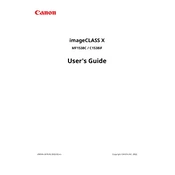
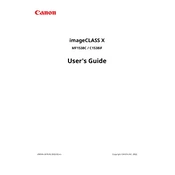
To connect the printer to a Wi-Fi network, access the control panel, select "Menu", navigate to "Network Settings", and then choose "Wireless LAN Settings". Follow the on-screen instructions to select your network and enter the password.
Check if the printer is turned on and connected to the same network as your computer. Ensure there is paper in the tray and the toner is not empty. You can also try restarting both the printer and your computer.
To perform a factory reset, go to the printer's control panel, select "Menu", navigate to "Management Settings", and select "Initialize All Data/Settings". Confirm the action to reset the printer to its default settings.
Open the front cover of the printer. Carefully remove the used toner cartridge by pulling it out. Unpack the new toner cartridge and gently shake it from side to side. Insert it into the printer until it is secure. Close the front cover.
Turn off the printer and unplug it. Open the front cover and gently remove any jammed paper. Check the paper tray and ensure paper is loaded correctly. Close the cover and plug the printer back in.
Yes, the printer can scan documents directly to an email. Use the printer's control panel to select "Scan", then "Scan to Email". Enter the recipient's email address and press "Start" to send the scanned document.
Visit Canon's official website to download the latest firmware update for your printer model. Follow the instructions provided with the download to install the update using a USB connection or over the network.
Regular maintenance includes cleaning the exterior, checking for firmware updates, replacing the toner cartridge when necessary, and ensuring there are no paper jams. Also, perform a printhead cleaning if print quality decreases.
Download and install the Canon PRINT Business app on your mobile device. Ensure the printer and device are on the same network. Open the app, select the document to print, and follow the prompts to send it to the printer.
Streaks or lines on printed documents can be due to low toner levels or a dirty printhead. Replace the toner if needed and perform a printhead cleaning from the printer's maintenance menu.