Canon imageCLASS MF7400 Basic Operation Guide
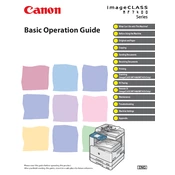
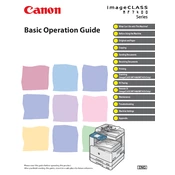
To load paper, open the paper tray, adjust the guides to fit the paper size, and place the paper stack in the tray. Ensure it is below the maximum fill line, then close the tray securely.
First, turn off the copier and carefully open the front cover. Remove any jammed paper by gently pulling it out. Check the paper path and rollers for any remaining pieces. Once clear, close the cover and turn the copier back on.
To improve print quality, ensure you're using the correct paper type and quality. Clean the printer's rollers and perform a print head alignment through the copier's settings menu.
Access the settings menu and navigate to 'System Management.' Select 'Initialize All Data/Settings' and confirm. Be aware that this will erase all custom settings and restore factory defaults.
Open the front cover and remove the used toner cartridge by pulling it out. Unpack the new cartridge, gently shake it, and then insert it into the copier until it clicks into place. Close the front cover.
Press the 'Menu' button, navigate to 'Network Settings,' and select 'Wireless LAN Setup.' Follow the on-screen instructions to select your network and enter the password.
Ensure the copier is connected to the computer or network properly. Check that the scanner driver is installed and up to date. Restart the copier and computer, and try scanning again.
Turn off the copier and unplug it. Use a soft, lint-free cloth slightly dampened with water to wipe the exterior and scanner glass. Avoid using harsh chemicals. Clean the feed rollers with a dry cloth to prevent paper jams.
In the print settings menu on your computer, select 'Print on Both Sides' or 'Duplex Printing.' Ensure that the paper type supports duplex printing and follow any additional prompts.
Ensure the copier is in a well-ventilated area and that the vents are not blocked. Regularly clean the exhaust areas and ensure the copier is not exposed to direct sunlight or placed near heat sources.