Canon imageCLASS MF733Cdw User's Guide
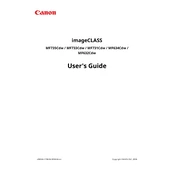
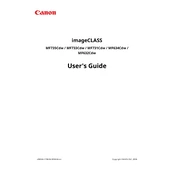
To connect the printer to a wireless network, press the 'Menu' button, navigate to 'Network Settings', select 'Wireless LAN Settings', and then choose 'SSID Settings'. Select your network and enter the password if prompted.
Check if the printer is turned on, ensure it is connected to the network or computer, and check for any error messages. Verify that the print queue is not paused and reinstall the printer driver if necessary.
Place the document in the scanner feeder or on the platen glass. Press the 'Scan' button, select the scan type, and follow the on-screen instructions to complete the process.
To perform a factory reset, press 'Menu', navigate to 'Management Settings', select 'Initialize All Data', and confirm your selection. This will restore factory settings.
Regularly clean the exterior and interior of the printer, replace toner cartridges when necessary, and periodically check for firmware updates to maintain performance.
Open the front cover, remove the toner cartridge that needs replacement, and insert a new cartridge. Close the front cover and follow any on-screen prompts to complete the process.
Streaks or smudges may be due to dirty rollers or a low toner level. Clean the rollers and replace the toner cartridge if needed. Ensure you are using the correct paper type.
Yes, you can use Canon's mobile printing app or other compatible mobile print solutions like Apple AirPrint or Google Cloud Print to print directly from your mobile device.
To update the firmware, visit Canon's official website, download the latest firmware for your printer model, and follow the included instructions to install it via USB or network connection.
Common error codes include E000, E100, and E200. These usually relate to fuser or scanner errors. Refer to the user manual for specific troubleshooting steps or contact Canon support for assistance.