Canon imageCLASS MF632Cdw User's Guide
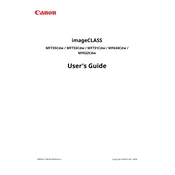
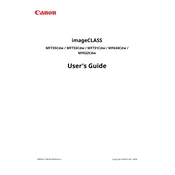
To connect your printer to a Wi-Fi network, press the Menu button on the printer, select 'Preferences', then 'Network', and choose 'Wireless LAN Settings'. Select 'SSID Settings', then choose your Wi-Fi network from the list and enter the password.
To perform a factory reset, go to 'Menu', select 'Management Settings', then 'Initialize All Data/Settings'. Follow the prompts to complete the reset process.
First, check if the printer is turned on and connected to the same network as your computer. Ensure there are no error messages on the printer's display. Check the printer queue for any stalled jobs and restart both the printer and computer.
Open the front cover of the printer and carefully pull out the toner cartridge holder. Remove the empty toner cartridge and replace it with a new one, ensuring it clicks into place. Close the front cover securely.
Yes, you can scan to email by selecting 'Scan' on the printer's control panel, choosing 'Email', and following the prompts to enter the recipient's email address and other required settings.
Visit Canon's official website and download the latest firmware for your model. Connect your printer to your computer via USB, run the downloaded firmware update utility, and follow on-screen instructions to complete the update.
Turn off the printer and unplug it. Use a soft, lint-free cloth slightly dampened with water to clean the exterior. For the interior, use a dry, lint-free cloth to gently remove any paper dust or toner residue. Avoid using harsh chemicals.
Press 'Status Monitor' on the printer's control panel, then select 'Device Information'. The toner levels for each cartridge will be displayed on the screen.
In the print settings on your computer, select 'Properties' or 'Preferences'. Under 'Finishing' or 'Layout', choose '2-sided Printing' or 'Duplex Printing' and select the desired option for double-sided printing.
Turn off the printer and gently pull out the jammed paper from the paper tray or from the back of the printer if necessary. Check for any remaining pieces of paper and ensure the rollers are clear before restarting the printer.