Canon imageCLASS MF6160dw Getting Started Guide
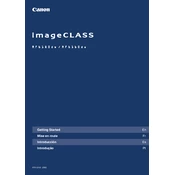
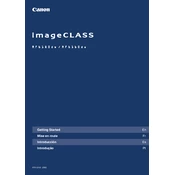
To connect the MF6160dw to a wireless network, press the Menu button, navigate to 'Network Settings', select 'Wireless LAN Settings', and then 'SSID Settings'. Choose your network, enter the password, and press OK to connect.
First, check if the printer is powered on and connected to the network. Ensure that there is paper in the tray and that the toner cartridge is not empty. Also, verify that there are no error messages on the display. Restart the printer and try printing again.
To perform a factory reset, press the Menu button, navigate to 'Management Settings', then 'Initialize All Data/Settings', and confirm the reset. This will restore the copier to its default settings.
Open the front cover of the printer, remove the toner cartridge by pulling it out, and then insert the new cartridge into the compartment. Make sure it clicks into place. Close the front cover after replacing.
Turn off the printer and open the front cover. Carefully remove any jammed paper, making sure no scraps are left inside. Check the paper tray and the back of the printer for any additional jams. Once cleared, close all covers and turn the printer back on.
Place the document in the scanner feeder. On the printer control panel, press the Scan button, select 'Scan to PC', and choose the destination on your computer. Press Start to begin scanning.
In the print settings on your computer, select the Canon MF6160dw printer, go to 'Printing Preferences', and enable the 'Duplex Printing' option. Choose the binding position and confirm your settings before printing.
Check if the toner cartridge is nearly empty and replace if necessary. Ensure that the paper used is compatible with the printer. Clean the printer's interior and the fixing roller to remove any dust or toner residue.
Yes, download and install the Canon PRINT Business app on your mobile device. Connect your device to the same wireless network as the printer, select the document you want to print in the app, and follow the on-screen instructions.
Visit the Canon support website and download the latest firmware for the MF6160dw. Connect your printer to the computer via USB, run the firmware update utility, and follow the instructions to complete the update.