Canon imageCLASS MF525dw User's Guide
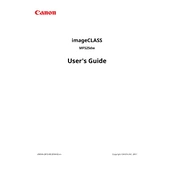
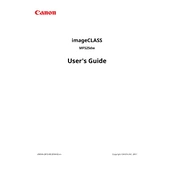
To connect the MF525dw to a wireless network, press the Menu button, navigate to 'Network Settings,' select 'Wireless LAN,' and then 'SSID Settings.' Choose your network from the list and enter the password when prompted.
If the MF525dw is not printing, ensure it is connected to the network, check for any error messages on the display, verify that the printer driver is properly installed on your computer, and ensure there is enough paper and toner.
To perform a factory reset, press the Menu button, go to 'Management Settings,' select 'Initialize All Data/Settings,' and confirm the reset. Note that this will erase all configurations and data.
Open the front cover of the printer, remove the drum unit, take out the used toner cartridge, and insert the new one. Replace the drum unit and close the front cover.
Regularly clean the exterior and interior of the printer, replace the toner cartridge when low, and inspect the drum unit. A full maintenance check is recommended every 6-12 months depending on usage.
Place the document on the scanner glass or in the ADF, press the Scan button, select the destination (e.g., a computer or email), and follow the on-screen prompts to complete the scan.
Streaky prints may be due to a dirty drum or toner cartridge. Clean the drum unit, replace the toner cartridge if necessary, and ensure there are no obstructions in the paper path.
Visit the Canon support website to download the latest firmware, connect your device to the computer, and follow the provided instructions to update the firmware.
The MF525dw supports various paper types, including plain, heavy, recycled, and bond paper. Ensure that the paper used is within the specified weight and size range to prevent jams.
To enable double-sided printing, go to the printer settings on your computer, select 'Print,' choose 'Properties,' and then set the 'Duplex Printing' option to 'Automatic' or 'Manual' as per your requirement.