Canon imageCLASS MF426dw User's Guide
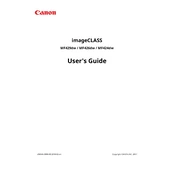
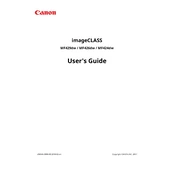
To connect your Canon imageCLASS MF426dw to a wireless network, press the Menu button, navigate to Network Settings, select Wi-Fi Settings, and choose the SSID of your network. Enter the password and confirm the connection.
First, check if the copier is connected to a power source and turned on. Ensure there are no paper jams and that the toner cartridge is installed correctly. Also, verify that the printer is selected as the default printer in your computer's settings.
To perform a factory reset, press the Menu button, go to Management Settings, select Initialize All Data/Settings, and then follow the on-screen instructions to complete the reset process.
Regularly clean the exterior and interior of the machine, replace the toner cartridge when needed, and check for any firmware updates to ensure optimal performance.
Place the document on the scanner glass or in the document feeder. Press the Scan button, select the Scan destination, and choose the desired scan settings. Press Start to begin scanning.
Turn off the power and open the front cover of the printer. Gently remove any jammed paper, ensuring no torn pieces remain. Close the cover and power the printer back on.
Yes, you can print from a mobile device using Canon PRINT Business app, Apple AirPrint, or Google Cloud Print. Ensure your printer and mobile device are connected to the same wireless network.
Open the front cover of the printer and remove the old toner cartridge. Unpack the new cartridge, shake it gently to distribute the toner, and insert it into the printer. Close the front cover.
Streaks or smudges may indicate that the toner cartridge is running low or the drum unit is dirty. Replace the toner cartridge if necessary or clean the drum unit following the instructions in the user manual.
Check Canon's official website for any firmware updates available for your model. Download the update to your computer, then use the printer's software to upload and install the new firmware.