Canon imageCLASS MF424dw User's Guide
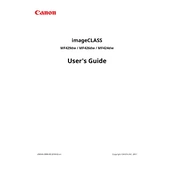
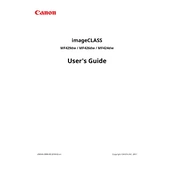
To connect the Canon imageCLASS MF424dw to a wireless network, press the Menu button on the control panel, navigate to 'Preferences' > 'Network' > 'Wireless LAN Settings', and then follow the on-screen instructions to select and connect to your Wi-Fi network. Ensure that you have your network password ready.
If the Canon imageCLASS MF424dw is not printing, check the connection between the printer and the computer. Ensure that the printer is powered on and connected to the network. Verify there are no paper jams and that the toner cartridge is installed correctly. Restart both the printer and the computer if necessary.
To perform a factory reset on the Canon imageCLASS MF424dw, press the Menu button, navigate to 'Management Settings' > 'Initialize All Data/Settings', and confirm your selection. Note that this will erase all settings and data, returning the printer to its default state.
To replace the toner cartridge, open the front cover of the Canon imageCLASS MF424dw, remove the used toner cartridge by pulling it out, and then insert the new cartridge until it clicks into place. Close the front cover securely.
To scan a document, place the document on the scanner glass or in the document feeder. Press the Scan button, select your desired scan settings, and then press Start. The scanned document can be saved to a USB drive, sent to a computer, or emailed directly from the printer.
Regular maintenance for the Canon imageCLASS MF424dw includes cleaning the exterior and interior, checking for and resolving paper jams, and replacing the toner cartridge when necessary. Regularly update the printer firmware to ensure optimal performance.
To configure double-sided printing, access the printer settings on your computer, select 'Print', choose 'Properties' or 'Preferences', and then enable the 'Duplex Printing' option. You can select either 'Long Edge' or 'Short Edge' binding based on your preference.
To update the firmware, visit the Canon support website, download the latest firmware for the imageCLASS MF424dw, and follow the provided instructions. Typically, this involves using the printer's control panel or a computer connected to the printer.
If a 'Paper Jam' error is displayed, open the printer and gently remove any jammed paper. Check the paper tray, rear cover, and the toner cartridge area for obstructions. Ensure the paper is loaded correctly without exceeding the tray's capacity.
To set up scan-to-email, access the printer's web interface through your browser, navigate to 'Network Settings', and enter the SMTP server information of your email provider. Configure the email addresses and authentication settings accordingly.