Canon imageCLASS MF3010 User's Guide
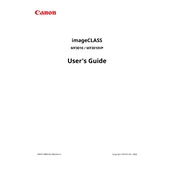
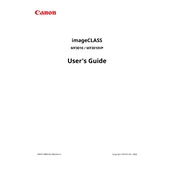
To install the Canon imageCLASS MF3010 printer driver, download the driver from Canon's official website. Run the installer and follow the on-screen instructions to complete the installation. Ensure the printer is connected to your computer via USB during the process.
Check that the printer is connected to your computer and powered on. Ensure that there is paper in the tray and the toner cartridge is not empty. Verify that the printer is selected as the default printer in your computer's settings. If the issue persists, restart both your computer and the printer.
To replace the toner cartridge, open the front cover of the printer, remove the old cartridge by pulling it out, and insert the new cartridge until it clicks into place. Close the front cover after ensuring the cartridge is securely installed.
Yes, the Canon imageCLASS MF3010 can scan documents. Use the MF Toolbox software provided with the printer to initiate scanning. Place the document on the scanner bed and select the scan option in the software.
Turn off and unplug the printer. Use a soft, lint-free cloth to clean the exterior and the paper feed area. For the interior, refer to the user manual for detailed instructions on safely cleaning the components.
Ensure you are using the correct paper type and that it is loaded properly. Check for any obstructions in the paper path and remove them. Regularly clean the paper feed rollers as outlined in the user manual.
To improve print quality, ensure the toner cartridge is not low and the printer is set to the correct print settings. Clean the printer regularly and use high-quality paper. If issues persist, consider adjusting the print density settings.
The Canon imageCLASS MF3010 does not support automatic duplex printing. However, you can manually print double-sided by printing one side, then reinserting the paper to print the other side.
Unusual noises could be due to paper jams or foreign objects inside the printer. Turn off the printer and inspect the interior for obstructions. Also, ensure the toner cartridge is properly seated and the printer is on a stable surface.
To reset the printer to factory settings, navigate to the printer's menu, select 'Settings', then 'Device Settings', and choose 'Reset'. Confirm the reset operation when prompted.