Canon imageCLASS LBP664Cdw Getting Started Guide
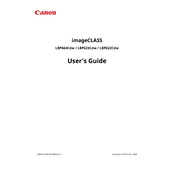
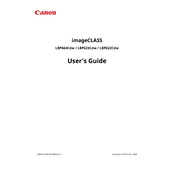
To connect your Canon imageCLASS LBP664Cdw to a wireless network, press the Menu button on the printer, navigate to 'Network Settings', select 'Wireless LAN Settings', then follow the on-screen instructions to select your network and enter the password.
Ensure the printer is turned on and connected to the same network as your computer. Check for any error messages on the printer's display, ensure there is paper in the tray, and verify there are no jams. Restart the printer and the computer if necessary.
To perform a factory reset, press the Menu button, navigate to 'Management Settings', select 'Initialize All Data', and confirm by selecting 'Yes'. This will reset all settings to factory defaults.
The Canon imageCLASS LBP664Cdw uses Canon 055 standard or high-capacity toner cartridges. Ensure you purchase the correct color (Cyan, Magenta, Yellow, Black) when replacing.
Visit the Canon support website, download the latest firmware for the LBP664Cdw, and follow the provided instructions. Generally, you'll need to connect the printer to your computer via USB and run the firmware update utility.
Yes, you can print from your mobile device using Canon PRINT Business app, Apple AirPrint, Mopria Print Service, or Google Cloud Print. Ensure your printer is on the same network as your mobile device.
Open the front cover and gently remove the toner cartridges. Look for any jammed paper inside and carefully pull it out. Replace the toner cartridges and close the cover, then try printing again.
Check the toner cartridges for low levels and replace if necessary. Run a cleaning cycle from the printer's maintenance menu. Ensure you're using the correct paper type and quality settings in your print driver.
Access the printer settings on your computer. In the printer properties, select 'Printing Preferences' and enable 'Duplex Printing'. Save the settings to make duplex printing the default option.
Regularly clean the exterior and interior components of the printer, check for firmware updates, replace toner cartridges as needed, and ensure there are no paper jams or debris inside the printer.