Canon imageCLASS LBP6200d Quick Setup Guide
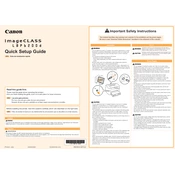
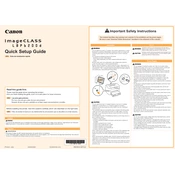
To install the Canon imageCLASS LBP6200d driver on Windows, download the driver from Canon's official website. Run the executable file and follow the on-screen instructions to complete the installation. Ensure the printer is connected via USB when prompted.
First, ensure that the printer is properly connected to the computer and powered on. Check for any error messages on the printer. Verify that the correct printer driver is installed and the printer is set as the default printer. If the issue persists, try restarting both the printer and the computer.
To perform double-sided printing, go to the print settings in your document's software, select 'Print', then choose 'Properties' or 'Preferences'. Under the 'Finishing' tab, select '2-sided Printing' and confirm your choices.
Regular maintenance includes cleaning the printer exterior with a soft, dry cloth, checking for paper jams, and replacing the toner cartridge when low. Additionally, perform a cleaning cycle through the printer's maintenance settings every few months.
Turn off the printer and unplug it. Open the front cover and gently remove any jammed paper. Ensure all paper fragments are removed. Check the paper tray and feed area for obstructions. Once clear, close the cover, plug in the printer, and turn it back on.
The Canon imageCLASS LBP6200d does not have a built-in display to check toner levels. Monitor print quality for signs of toner running low, such as faded prints, and replace the toner cartridge as needed.
The Canon imageCLASS LBP6200d is a USB-only printer and does not support direct network connectivity. However, you can share the printer on a network by connecting it to a computer and using the operating system's printer sharing feature.
For optimal performance, use standard office paper (60-90 g/m²) or Canon-recommended media. Avoid using heavily textured or glossy paper, as they may cause paper jams or poor print quality.
Open the front cover of the printer. Carefully remove the used toner cartridge. Unpack the new toner cartridge and gently shake it to distribute the toner. Insert the new cartridge into the printer until it clicks into place, then close the front cover.
Ensure that the toner cartridge is not empty and is properly installed. Check the paper settings in the print driver and make sure the correct paper size is selected. If the issue continues, try a different document or reinstall the printer driver.