Canon Color imageCLASS LBP7660Cdn v2 Quick Setup Guide
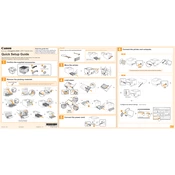
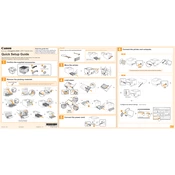
To set up the Canon Color imageCLASS LBP7660Cdn on your network, connect the printer to your router using an Ethernet cable. Then, install the printer drivers on your computer and select the network printer option during installation. Ensure your firewall settings allow printer communication.
First, ensure the printer is turned on and connected to your network. Check for paper jams and ensure there is enough paper in the tray. Verify that the toner cartridges are not empty. Restart your computer and printer. If the problem persists, reinstall the printer driver.
To improve print quality, ensure you are using the correct type of paper and that it is loaded properly. Check the toner levels and replace any low or empty cartridges. Clean the printer's interior to remove any dust or debris. Adjust the print settings to a higher quality if necessary.
Open the front cover of the printer. Remove the empty toner cartridge by pulling it out. Unpack the new toner cartridge and gently shake it to distribute the toner evenly. Insert the new cartridge into the printer until it clicks into place. Close the front cover.
Make sure the toner cartridges are not empty and are installed correctly. Check the paper settings on your computer and printer to ensure they match the paper size and type loaded. Clean the printer's interior and perform a test print. If the issue persists, reset the printer to its default settings.
To perform a factory reset, turn off the printer and disconnect any network cables. Press and hold the "Go" button while turning the printer back on. Continue holding the "Go" button until the Attention light turns on. Release the button, and the printer will reset to factory settings.
Yes, you can check the remaining toner levels by printing a supplies status page. Press the "Go" button on the printer panel until the indicator lights flash, then release it. The printer will print a page showing the toner levels for each cartridge.
Unusual noises can be caused by paper jams, loose parts, or worn-out components. Check for any paper jams and remove them carefully. Inspect the printer for any loose parts or debris. If the noise persists, contact a professional technician for further diagnosis.
Download the latest firmware from the Canon website. Connect your printer to the computer with a USB cable. Open the firmware update tool from the downloaded files and follow the on-screen instructions to complete the update process.
The Canon Color imageCLASS LBP7660Cdn does not have built-in wireless capabilities. However, you can connect it to your network via Ethernet and then print wirelessly from devices on the same network. Alternatively, use a wireless print server to enable wireless printing.